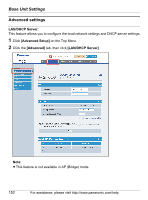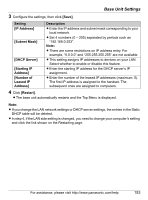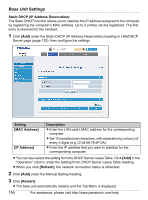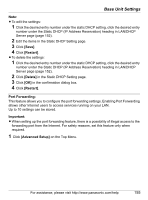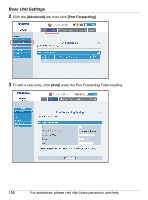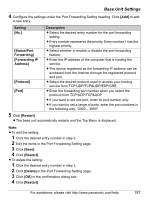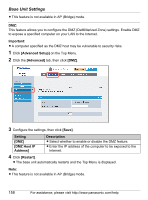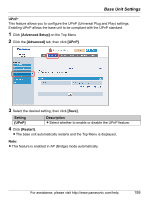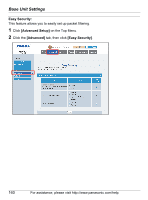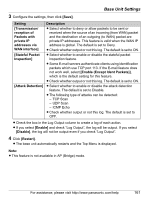Panasonic KX-WP1050 Wifi Telephone - Page 157
Restart], Save], Delete], Setting, Description, Status/Port, Forwarding], Address], Protocol], Port]
 |
UPC - 037988840205
View all Panasonic KX-WP1050 manuals
Add to My Manuals
Save this manual to your list of manuals |
Page 157 highlights
Base Unit Settings 4 Configure the settings under the Port Forwarding Setting heading. Click [Add] to add a new entry. Setting Description [No.] L Select the desired entry number for the port forwarding setting. L Entry number represents the priority. Entry number 1 has the highest priority. [Status/Port Forwarding] L Select whether to enable or disable the port forwarding feature. [Forwarding IP Address] L Enter the IP address of the computer that is hosting the service. [Protocol] L The device registered as the forwarding IP address can be accessed from the Internet through the registered protocol and port. L Select the desired protocol used to access your hosting service from TCP/UDP/TCP&UDP/ESP/GRE. [Port] L Enter the forwarding port number when you select the protocol from TCP/UDP/TCP&UDP. L If you want to set one port, enter its port number only. L If you want to set a range of ports, enter the port numbers in the following way: "2000 - 3000" 5 Click [Restart]. L The base unit automatically restarts and the Top Menu is displayed. Note: L To edit the setting: 1 Click the desired entry number in step 3. 2 Edit the items in the Port Forwarding Setting page. 3 Click [Save]. 4 Click [Restart]. L To delete the setting: 1 Click the desired entry number in step 3. 2 Click [Delete] in the Port Forwarding Setting page. 3 Click [OK] in the confirmation dialog box. 4 Click [Restart]. For assistance, please visit http://www.panasonic.com/help 157