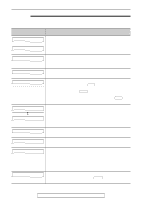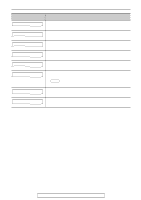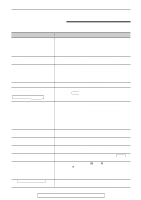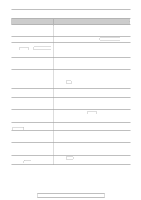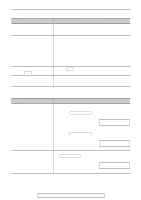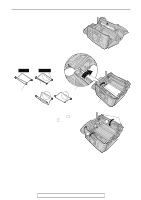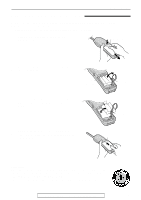Panasonic KXFPC161 Operating Instructions - Page 68
Fax - receiving cont., Receive mode, AUTO ANSWER
 |
View all Panasonic KXFPC161 manuals
Add to My Manuals
Save this manual to your list of manuals |
Page 68 highlights
Operations Fax - receiving (cont.) Problem Cause & solution A white line or a dirty pattern appears on your recording paper. q The glass or rollers are dirty. Clean them (p. 74). The printing quality is poor. q The other party sent a faint document. Ask them to send a clearer copy of the document. q The thermal head is dirty. Clean it (p. 75). q Some paper has instructions recommending which side to print on. Try turning the paper over. q You may have used paper with a cotton and/or fiber content that is over 20%, such as letterhead or resume paper. We recommend smooth paper such as Hammermill Jet Print for clearer printing. I cannot receive documents by q Press FAX until a single beep is heard. pressing FAX on the handset. The other party complains that they cannot send a document. q The memory is full of received documents due to a lack of recording paper or a recording paper jam. Install paper (p. 15) or clear the jammed paper (p. 70). Receive mode Problem I cannot select the desired receive mode. Cause & solution q If you want to set FAX ONLY or TEL/FAX mode: - select the desired mode using feature #77 (p. 61), and - press AUTO ANSWER to turn on the arrow (w) on the right of the display. Display: w ON q If you want to set TEL mode: - press AUTO ANSWER to turn off the arrow (w) on the right of the display. The other party complains that they cannot send a document. ON q The unit is not in AUTO ANSWER mode. Press AUTO ANSWER to turn on the arrow (w) on the right of the display. w ON 68 For fax advantage assistance, call 1-800-435-7329.