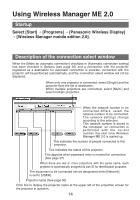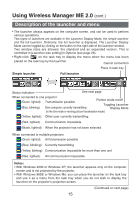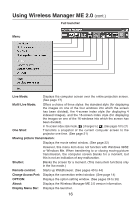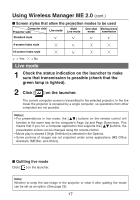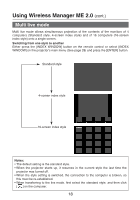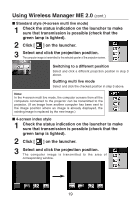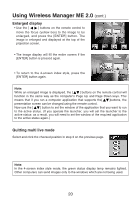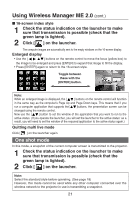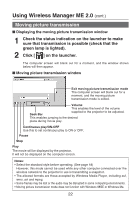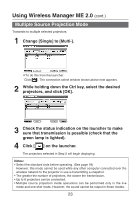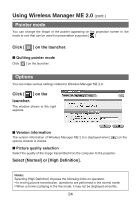Panasonic PT-LB30 Projector - Network Ib - Page 19
Standard style (4-screen multi live mode), 4-screen index style, green lamp is lighted. - replacement lamp
 |
UPC - 791871111154
View all Panasonic PT-LB30 manuals
Add to My Manuals
Save this manual to your list of manuals |
Page 19 highlights
Using Wireless Manager ME 2.0 (cont.) I Standard style (4-screen multi live mode) 1 Check the status indication on the launcher to make sure that transmission is possible (check that the green lamp is lighted). 2 Click [ ] on the launcher. 3 Select and click the projection position. The computer image is transmitted to the selected quarter of the projection screen. Switching to a different position Select and click a different projection position in step 3 above. Quitting multi live mode Select and click the checked position in step 3 above. Note: In the 4-screen multi live mode, the computer screens from all the computers connected to the projector can be transmitted to the projector. (If an image from another computer has been sent to the image position where an image is already displayed, the existing image is replaced by the new image.) I 4-screen index style 1 Check the status indication on the launcher to make sure that transmission is possible (check that the green lamp is lighted). 2 Click [ ] on the launcher. 3 Select and click the projection position. The computer image is transmitted to the area of corresponding window. 19