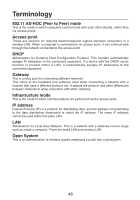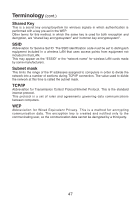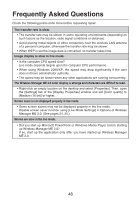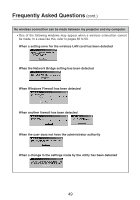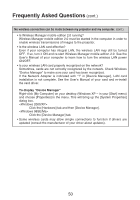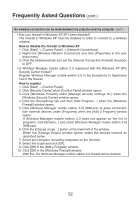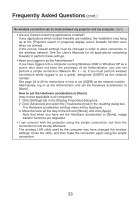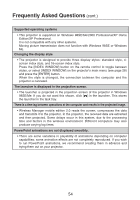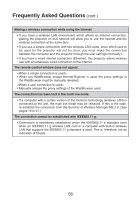Panasonic PT-LB30 Projector - Network Ib - Page 51
Click [Properties] in [Internet Protocol TCP/IP] in the [Network Bridge
 |
UPC - 791871111154
View all Panasonic PT-LB30 manuals
Add to My Manuals
Save this manual to your list of manuals |
Page 51 highlights
Frequently Asked Questions (cont.) No wireless connection can be made between my projector and my computer. (cont.) • Is Network Bridge enabled? Some PCs with Windows XP may have Network Bridge (a built-in function of Windows XP) enabled; this will prevent a wireless connection. The settings in Network Bridge must be changed in order to make a wireless connection. If you do not expect ever to use Network Bridge and see no need for it, delete it from your system. To verify whether your system has Network Bridge Choose [Connect to] on the [Start] menu and click [Show all connections]. Verify that [Network Bridge] is displayed in the [Network Connections] window. How to change settings in Network Bridge 1. Select [Connect to] on the [Start] menu and click [Show all connections]. 2. Right-click [Network Bridge] and click [Properties]. 3. Remove the check mark from the [Wireless Network Connection] box in the [Network Bridge Properties] dialog box (if the box is not checked, proceed to step 4.) 4. Click [Properties] in [Internet Protocol (TCP/IP)] in the [Network Bridge Properties] dialog box. 5. Click the [Alternate Configuration] tab in the [Internet protocol (TCP/IP) properties] dialog box. 6. Check the [User configured] box and set the [IP address] and [subnet mask] as follows: IP address : 10. 10. 10. 101 Subnet mask : 255. 255. 0. 0 (If the above IP address is already in use in the LAN environment, change it as appropriate in Class A.) 7. Click [OK] → [Close]. 8. Close the [Network Connections] dialog box. How to delete the network bridge 1. Select [Connect to] on the [Start] menu and click [Show all connections]. 2. Right-click [Network Bridge] and click [Delete]. 51