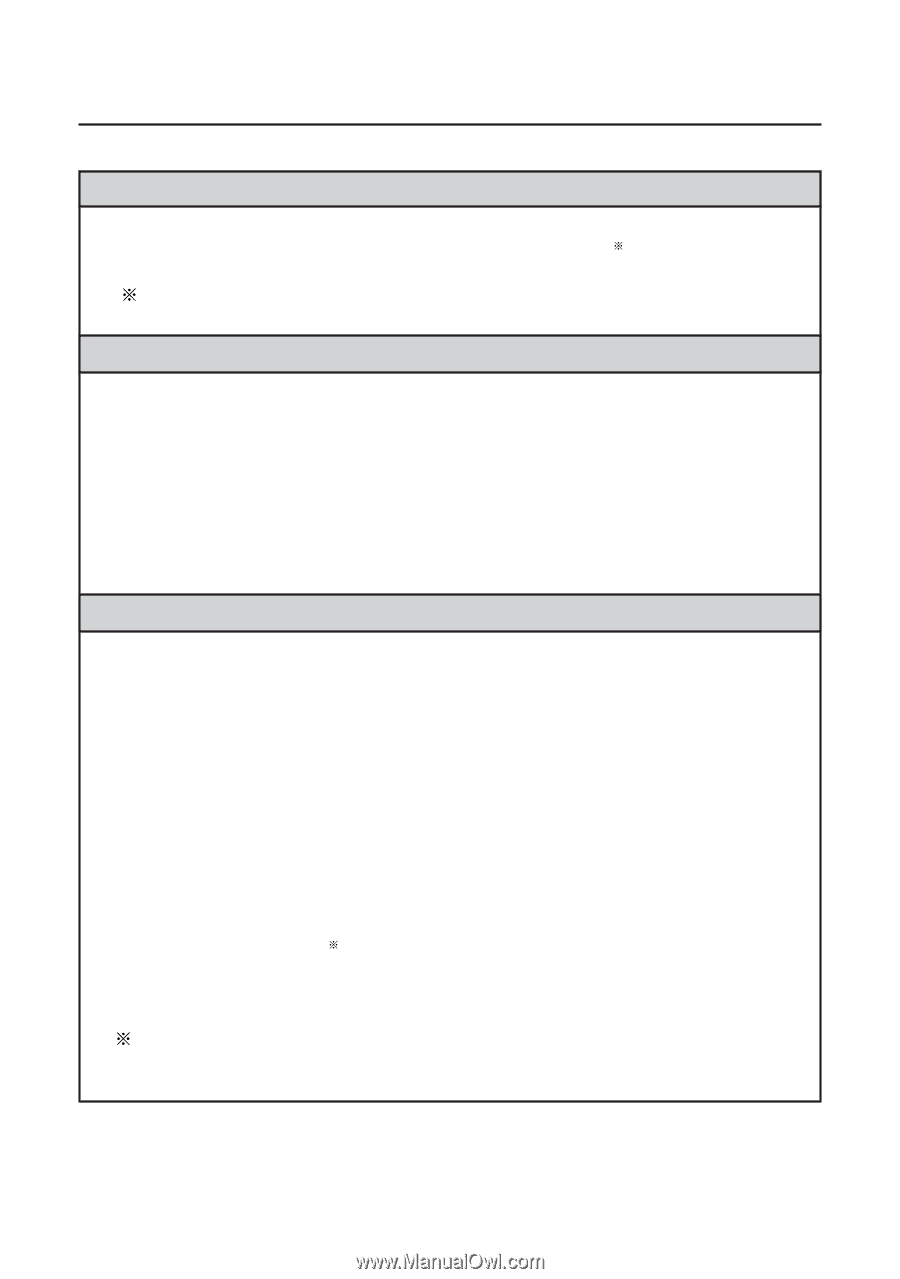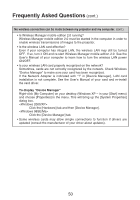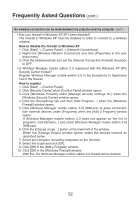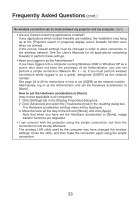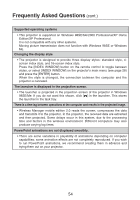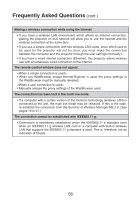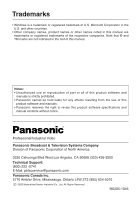Panasonic PT-LB30 Projector - Network Ib - Page 55
Some contents in movies are not displayed., Movies are not displayed smoothly.
 |
UPC - 791871111154
View all Panasonic PT-LB30 manuals
Add to My Manuals
Save this manual to your list of manuals |
Page 55 highlights
Frequently Asked Questions (cont.) Some contents in movies are not displayed. • Basically, files which can be viewed on Windows Media Player can be viewed with this projector. However, contents protected by DRM 1 cannot be projected nor can such DVDs be played. 1 DRM (Digital Rights Management): Technology for protecting the copyrights of digital data Movies are not displayed smoothly. • The playability of movies depends on the capability of the computer you are using and on the wireless environment. We recommend using the powerful computer available when projecting a movie. Wireless reception is disrupted when other wireless equipment is operating nearby; it should be turned off when using the projector. • In the live mode, operation will slow down also when the Windows Media Player window is not active. Select this window before playing a movie. However, operation may be delayed with some materials even when the Windows Media Player window is set to active. I can't hear the computer sound from the projector in the live mode. • Check whether the check mark has been entered for [Produce audio along with video at live mode] from [Live Mode Settings] under the [Transmission] tab selected from Wireless Manager options. • If there is still no sound even after the action in the above item has been taken, check the settings of the recording device by following the steps below. 1. Select [Start] → [Programs] → [Accessories] → [Entertainment] and then [Volume Control]. (The same window can be opened by right-clicking the sound icon at the bottom right of the screen and selecting [Open Volume Control].) 2. On the menu bar, select [Options] → [Properties]. 3. Check whether the selected mixer device is the correct one. 4. Select [Recording] under [Adjust volume for], and enter check marks for all the controls displayed. 5. Click [OK] to display the audio recording adjustment window. 6. Select [Stereo Mixer]. 2 7. Upon completion of the above settings, start playing an audio file, for example, check that sound is heard from the computer, go live, and check whether the sound is output from the projector. 2 The control selected here differs depending on the operating system and environment used. Try selecting another control if [Stereo Mixer] is not available or the sound is not output even after selecting [Stereo Mixer]. 55