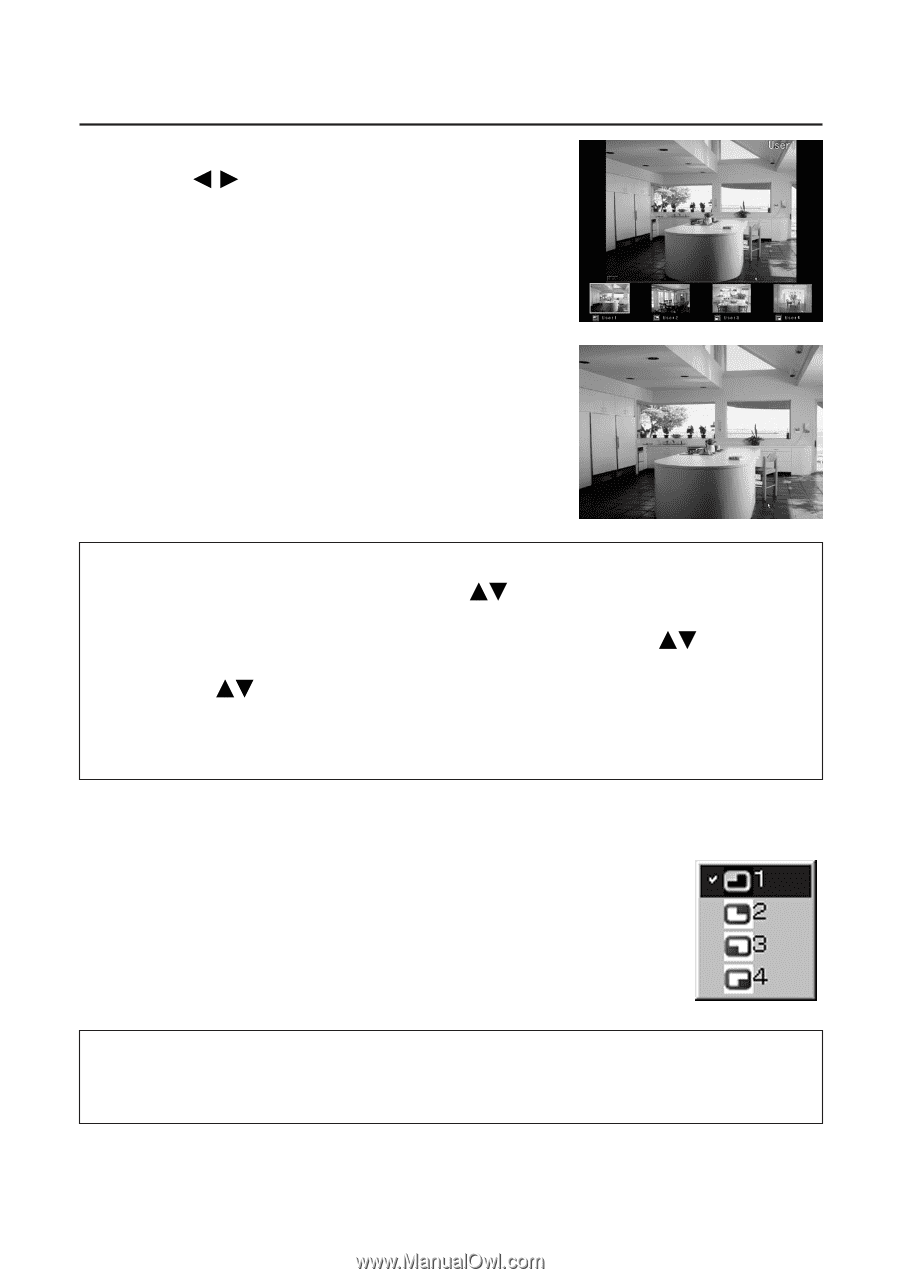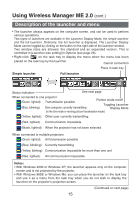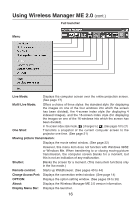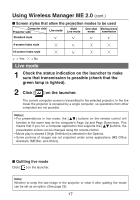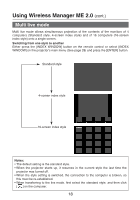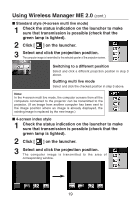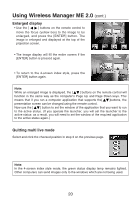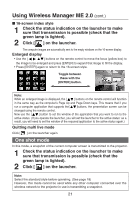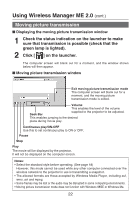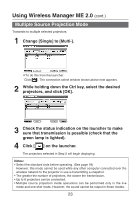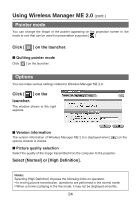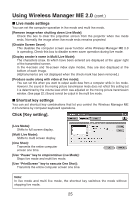Panasonic PT-LB30 Projector - Network Ib - Page 20
Quitting multi live mode, Enlarged display, s Up and Down keys.
 |
UPC - 791871111154
View all Panasonic PT-LB30 manuals
Add to My Manuals
Save this manual to your list of manuals |
Page 20 highlights
Using Wireless Manager ME 2.0 (cont.) Enlarged display • Use the [ ] buttons on the remote control to move the focus (yellow box) to the image to be enlarged, and press the [ENTER] button. The image is enlarged and displayed at the top of the projection screen. • The image display will fill the entire screen if the [ENTER] button is pressed again. • To return to the 4-screen index style, press the [ENTER] button again. Note: While an enlarged image is displayed, the [ ] buttons on the remote control will function in the same way as the computer's Page Up and Page Down keys. This means that if you run a computer application that supports the[ ]buttons, the presentation screen can be changed using the remote control. Now use the [ ] button to set the window of the application that you want to run to the active status. (If you operate the launcher, you will set the launcher to the active status: as a result, you will need to set the window of the required application to the active status again.) Quitting multi live mode Select and click the checked position in step 3 on the previous page. Note: In the 4-screen index style mode, the green status display lamp remains lighted. Other computers can send images only to the windows which are not being used. 20