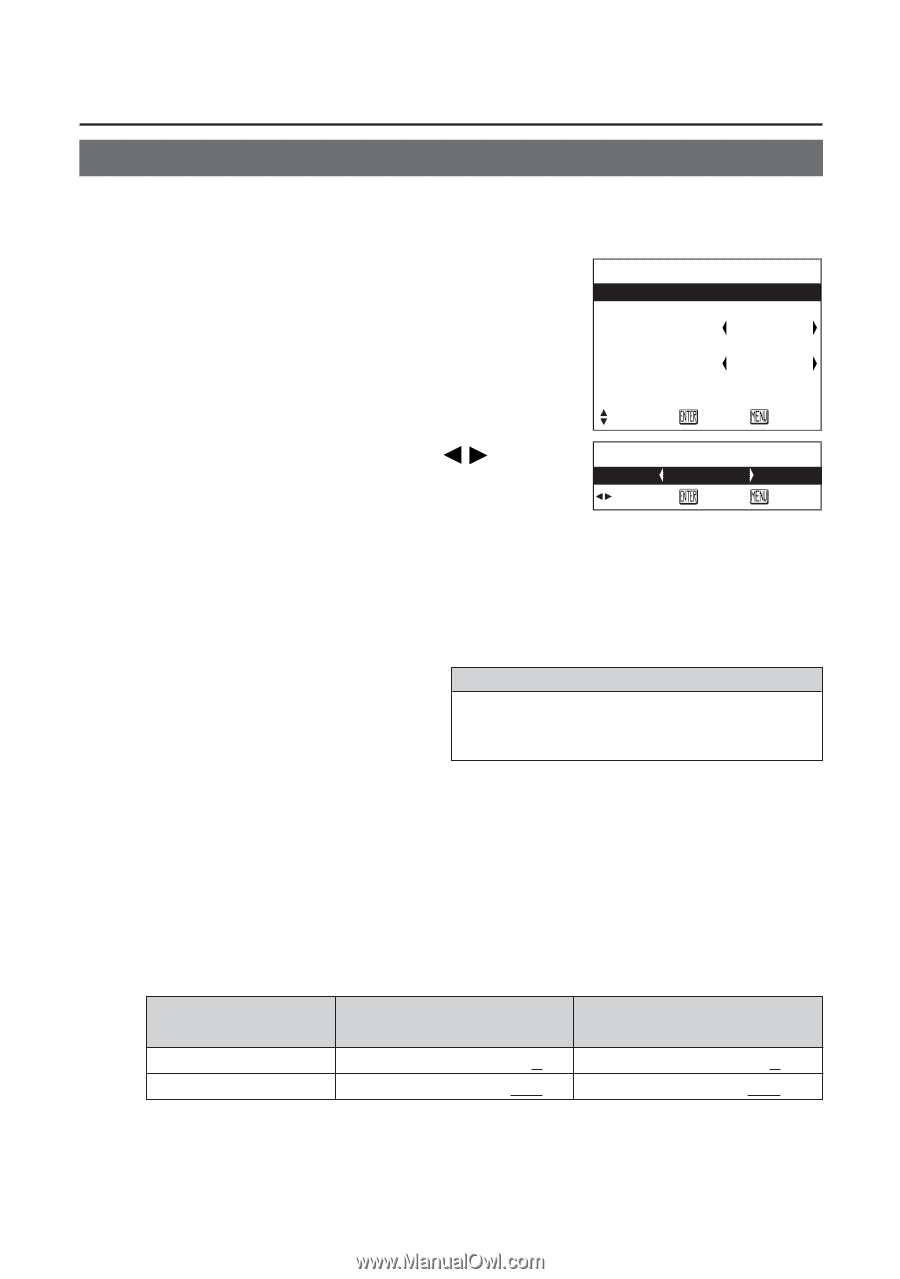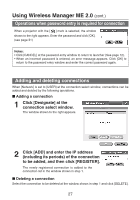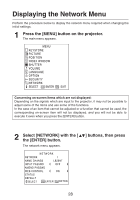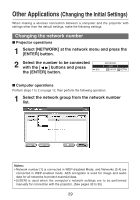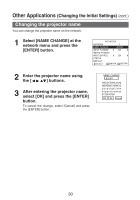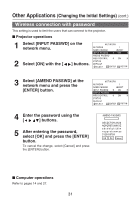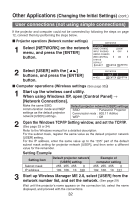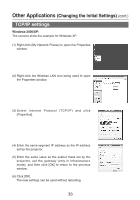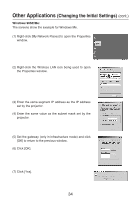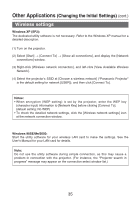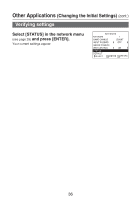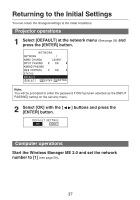Panasonic PT-LB30 Projector - Network Ib - Page 32
User connections (not using simple connections), Projector operations (Network number settings) - projector manual
 |
UPC - 791871111154
View all Panasonic PT-LB30 manuals
Add to My Manuals
Save this manual to your list of manuals |
Page 32 highlights
Other Applications (Changing the Initial Settings) (cont.) User connections (not using simple connections) If the projector and computer could not be connected by following the steps on page 12, connect them by performing the steps below. I Projector operations (Network number settings) 1 Select [NETWORK] on the network menu, and press the [ENTER] button. NETWORK NETWORK 1 NAME CHANGE LB20NT INPUT PASSWD OFF AMEND PASSWD WEB CONTROL ON STATUS DEFAULT SELECT ENTER RETRN 2 Select [USER] with the [ ] buttons, and press the [ENTER] button. NETWORK USER ADJ ENTER RETRN I Computer operations (Wireless settings (See page 35)) 1 Start up the wireless card utility. When using Windows XP, open [Control Panel] → [Network Connections]. Make the same SSID, communication mode and WEP settings as the default projector network [USER] settings. Default projector network [USER] settings SSID : Panasonic Projector Communication mode : 802.11 AdHoc WEP : Off 2 Open the Windows TCP/IP Setting window, and set the TCP/IP. (See page 33 or 34) Refer to the Windows manual for a detailed description. For the subnet mask, register the same value as the default projector network [USER] setting. For the IP address, enter the same value up to the "255" part of the default subnet mask setting for projector network [USER], and then enter a different value for the remainder. Setting Example Setting item Subnet mask IP address Default projector network [USER] setting 255. 255. 255. 0 192. 168. 10. 100 Example of computer setting 255. 255. 255. 0 192. 168. 10. 101 3 Start up Wireless Manager ME 2.0, select [USER] from the network number list, and set the network. (See page 29) Wait until the projector's name appears on the connection list, select the name displayed, and proceed with the connections. 32