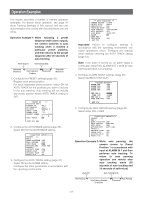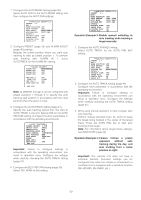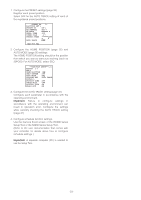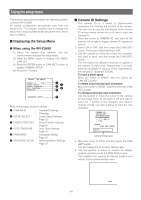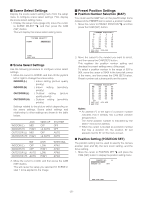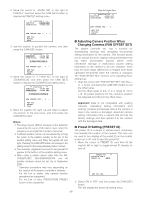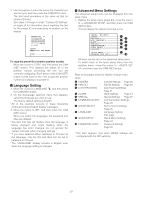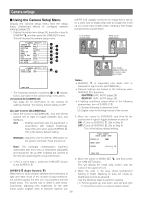Panasonic WVCW974 WVCW974 User Guide - Page 26
Adjusting Camera Position When, Changing Cameras PAN OFFSET SET, Preset ID Setting PRESET ID, Notes
 |
UPC - 791871505373
View all Panasonic WVCW974 manuals
Add to My Manuals
Save this manual to your list of manuals |
Page 26 highlights
2. Move the cursor to →PUSH SET to the right of PAN/TILT, and then press the CAM (SET) button to display the PAN/TILT setting menu. Align the cursor here ** POSITION 1* ** PAN/TILT →PUSH SET ZOOM/FOCUS →PUSH SET ** POSITION 1 ** PAN/TILT →PUSH SET ZOOM/FOCUS →PUSH SET PAN OFFSET SET ← 0 → PAN OFFSET SET ← 0 → RET TOP FLOOR1 DOOR RET TOP FLOOR1 DOOR 3. Use the joystick to position the camera, and then press the CAM (SET) button. ** POSITION 1 ** PAN/TILT →PUSH SET ZOOM/FOCUS →PUSH SET U TILT D/L PAN R PAN OFFSET SET ← 0 → RET TOP FLOOR1 DOOR 4. Move the cursor to → PUSH SET to the right of ZOOM/FOCUS, and then press the CAM (SET) button to display the ZOOM/FOCUS setting menu. ** POSITION 1 ** PAN/TILT →PUSH SET ZOOM/FOCUS →PUSH SET U ZOOM D/L FOCUS R PAN OFFSET SET ← 0 → ● Adjusting Camera Position When Changing Cameras (PAN OFFSET SET) The system controller etc. has a function for downloading (saving) and uploading (recovering) setting information for the camera. This function allows you to upload (recover) original setting information that has been downloaded (saved) before some unforeseen damage or malfunction causes setting information in the camera to be lost. However, there may be some slight differences in images from those uploaded (recovered) when the camera is changed. The "PAN OFFSET SET" function is for adjusting these differences. 1. Align the cursor with "PAN OFFSET SET" with the ← or → arrow, and press the CAM (SET) button to set the offset value. Set the offset value to 0.0, or in a range of -10 to +10. All preset positions for the camera's position are adjusted according to the offset value. RET TOP FLOOR1 DOOR 5. Move the joystick left, right, up and down to adjust the position of the lens focus, and then press the CAM (SET) button. Notes: • Focusing may be difficult, because of the distortion caused by the curve of the dome cover, when the camera is at an angle that is close to horizontal. • A different position number can be selected by moving the cursor to the position number at the top of the position setting menu and tilting the joystick left and right. Pressing the CAM (SET) button will change to the setting screen for the newly selected position number. • The currently registered camera ID and preset ID appear at the bottom of the position setting menu. • When using a system device other than the WVCU650/CU950*, WJ-HD309A/HD316A over 65 position numbers cannot be set. (as of September 2005) * Operation procedure may vary depending on the version of the system controller's software. For Ver.1.xx or earlier: only camera function operations are supported For Ver.2.xx or later: PRESET/PGM PRESET button is also supported Important: Data is not compatible with existing cameras. Uploading setting information from existing cameras will damage data in the camera. If data in the camera is damaged, download camera setting information from a camera that still has the factory settings and then upload it to the camera with the damaged data. ● Preset ID Setting (PRESET ID) The preset ID is a series of alphanumeric characters that indicate the location of the camera. This item can be used to turn display of the preset ID on the monitor screen on or off, and to input the preset ID. 1. Move the cursor to PRESET ID, and then tilt the joystick left or right to toggle preset ID display on and off. PRESET NO. 1* POSITION SET PRESET ID ON RET TOP DEL 2. Select ON or OFF, and then press the CAM (SET) button. This will display the preset ID setting menu. -26-