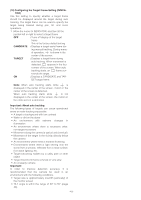Panasonic WVCW974 WVCW974 User Guide - Page 41
Auto tracking settings, Using the Auto Tracking SetupMenu
 |
UPC - 791871505373
View all Panasonic WVCW974 manuals
Add to My Manuals
Save this manual to your list of manuals |
Page 41 highlights
Auto tracking settings ■ Using the Auto Tracking Setup Menu Display the auto tracking setting menu from the setup menu to configure camera settings. The auto tracking setting menu appears first. 1. Display the setup menu (page 24), move the cursor to AUTO TRACKING O, and then press the camera (set) button. This will display the auto tracking setting menu. * Items q through !0 below explain each of the LARGE : Zooms the target to a size that is approximately three-fourths (vertically) the size of the monitor screen. Notes: • Sizes shown above are approximate and for reference only. The actual size depends on operating environment conditions and tracking conditions. • A larger target size setting will result in reduced tracking performance. items available on the auto tracking setting menu. (3) Configuring the Detection Sensitivity Setting ** AUTO TRACKING ** CAMERA HEIGHT 2.50M OBJECT SIZE SMALL SENSITIVITY MID TRACKING MODE MID ZOOM CONTROL CONTINUOUS AUTO RELEASE OFF LOST MODE ZOOM-OUT ALARM OFF AREA SET INDICATOR OFF RET TOP q e t u o w r y i !0 (SENSITIVITY) 1. Move the cursor to SENSITIVITY and then tilt the joystick left or right to select a sensitivity setting. You can set sensitivity to one of three levels: LOW, MID, or HIGH. The factory default setting is MID. Note: A low sensitivity setting can avoid erroneous detection of tree movement and other natural (1) Configuring the Installation Height Setting (CAMERA HEIGHT) 1. Move the cursor to CAMERA HEIGHT and then tilt the joystick left or right to specify a camera height setting. movement, but it also reduces tracking performance. Higher sensitivity, on the other hand, improves tracking performance but also increases the chance of detection error. Configure settings in accordance with the environment where the camera is located. You can set the camera height in the range of 2.50M to 30.0M. The factory default setting is 2.50M. The installation height of the camera should be the height between the tracking target and the camera (4) Configuring the Tracking Activation Mode Setting (TRACKING MODE) 1. Move the cursor to TRACKING MODE and then tilt the joystick left or right to select how much weight should be given to a target's characteristic features (H1: 2.50M ~ 30.0M). It is not H2. (shape or color etc.) during tracking. Camera TRACKING MODE can be set to LOW, MID, or HIGH. Tracking target H1 H2 (2.5 to 30 meters) LOW : Weight given to movement. ⇑⇓ HIGH : Weight given to characteristics. The factory default setting is MID. Note: When LOW is selected, tracking may switch to another target that is exhibiting a large degree of Important: Make sure that you input the installation movement. When HIGH is selected, tracking of a height of the camera correctly. An incorrect camera particular target continues, but tracking performance is height value will result in extremely poor detection and reduced when the conditions of the on-screen target tracking performance. change. Configure this setting in accordance with the environment where the camera is located. (2) Configuring the Target Size Setting (OBJECT SIZE) (5) Configuring the Zoom Control Setting while 1. Move the cursor to OBJECT SIZE and then tilt the Tracking (ZOOM CONTROL) joystick left or right to select a tracking target size Zoom control can be set to OFF, INTERMIT or setting. CONTINUOUS. Size can be set to SMALL, MEDIUM, or LARGE. 1. Move the cursor to ZOOM CONTROL and then tilt the SMALL : Zooms the target to a size that is joystick left or right to select a zoom control setting. approximately one-fourth (vertically) the OFF : Zoom control is not performed. size of the monitor screen. INTERMIT : Zoom control is performed as This is the factory default setting. many times as needed during MEDIUM : Zooms the target to a size that is motion detection. approximately one-half (vertically) the Zoom control is done once during size of the monitor screen. -41- auto tracking.