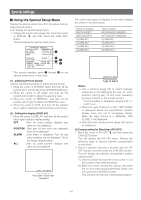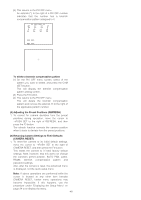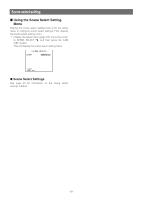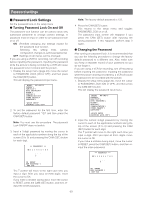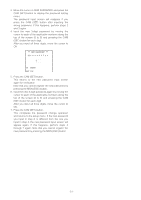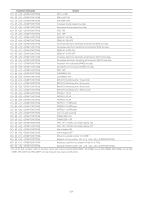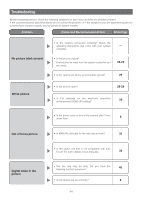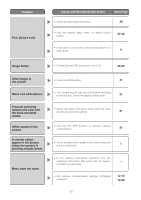Panasonic WVCW974 WVCW974 User Guide - Page 51
Press the CAM SET button., Note that you cannot register the new password
 |
UPC - 791871505373
View all Panasonic WVCW974 manuals
Add to My Manuals
Save this manual to your list of manuals |
Page 51 highlights
3. Move the cursor to NEW PASSWORD and press the CAM (SET) button to display the password setting menu. The password input screen will reappear if you press the CAM (SET) button after inputting the wrong password. If this happens, perform steps 2 and 3 again. 4. Input the new 3-digit password by moving the cursor to each of the applicable numbers along the top of the screen (0 to 9) and pressing the CAM (SET) button for each digit. After you input all three digits, move the cursor to OK. ** NEW PASSWORD? ** 0 1 2 3 4 5 6 7 8 9 . . . . . . OK RESET RET TOP 5. Press the CAM (SET) button. This returns to the new password input screen again for verification. Note that you cannot register the new password by pressing the MON (ESC) button. 6. Input the new 3-digit password again by moving the cursor to each of the applicable numbers along the top of the screen (0 to 9) and pressing the CAM (SET) button for each digit. After you input all three digits, move the cursor to OK. 7. Press the CAM (SET) button. This completes the password change operation and returns to the setup menu. If the new password you input in step 6 is different from the one you input in step 4, the new password input screen will appear again. If this happens, perform steps 4 through 7 again. Note that you cannot register the new password by pressing the MON (ESC) button. -51-