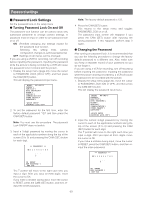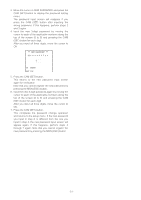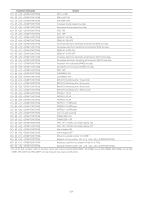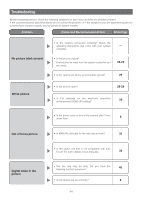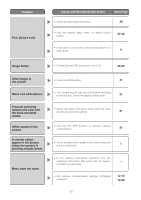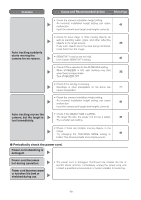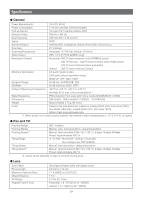Panasonic WVCW974 WVCW974 User Guide - Page 55
Problem, Cause and Recommended Action, Reference s, the black and white
 |
UPC - 791871505373
View all Panasonic WVCW974 manuals
Add to My Manuals
Save this manual to your list of manuals |
Page 55 highlights
Problem Poor picture color Cause and Recommended Action • Check the white balance setting. Reference Pages 30 • Use the special setup menu to adjust picture quality. 47-48 • Is the dome cover or lens of the camera dirty? If so, clean them. 8 Image flicker Afterimages in the picture Black and white picture Frequent switching between the color and the black and white modes White specks in the picture A circular object appear in the picture (when the camera is pointing straight down) Menu does not open. • If Super Dynamic 3 is turned on, turn it off. 28-29 • Check the DNR setting. 31 • The camera has an auto black and white switching mode function. Check the setting of this mode. 31 • Adjust the black and white mode switching level, and the duration time setting. 31 • Use the PIX OFF function to perform blemish compensation. 47 • This is caused by the shape of the dome cover and is not a malfunction. 7 • Is the camera connected correctly? See the operating instructions that come with the system - controller you are using. • Are camera communication settings configured correctly? 12-14 18-20 -55-