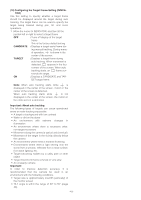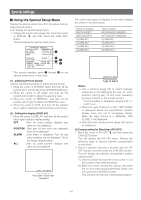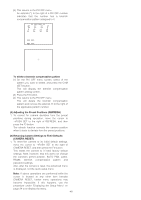Panasonic WVCW974 WVCW974 User Guide - Page 43
Configuring the Target Frame Setting INDICA, CANDIDATE, TARGET, Important: About auto tracking
 |
UPC - 791871505373
View all Panasonic WVCW974 manuals
Add to My Manuals
Save this manual to your list of manuals |
Page 43 highlights
(10) Configuring the Target Frame Setting (INDICA- TOR) Use this setting to specify whether a target frame should be displayed around the target during auto tracking. The target frame can be used to specify the target being tracked during pan, tilt, and zoom operations. 1. Move the cursor to INDICATOR, and then tilt the joystick left or right to select a target frame. OFF : Turns off display of the target frame. This is the factory default setting. CANDIDATE : Displays a target assist frame dur- ing manual tracking. During manu- al operation, is shown in the center of the screen. TARGET : Displays a target frame during auto tracking. When movement is detected, appears in the four corners of the screen. When auto tracking starts, an frame sur- rounds the target. ON : Displays a CANDIDATE and TAR- GET target frame. Note: When auto tracking starts while is displayed in the center of the screen, motion in the center of the screen is detected. When auto tracking starts while is not displayed in the center of the screen, the motion in the entire screen is detected. Important: About auto tracking The following types of targets can cause operational errors or make tracking impossible. • A target or background with low contrast • Water or dirt on the dome • An environment with extreme changes in illumination • An environment where there is excessive other, non-target movement • Movement along the camera's optical axis (vertical) • Movement of the target in the vicinity directly below the camera • An environment where there is extreme flickering • Environments where there is light shining onto the dome from a window, reflected from a road surface, from back lighting, etc. • Target becoming hidden by a utility pole or other object • Target movement that is very fast or very slow • An unsteady camera Important: In order to improve detection accuracy, it is recommended that the camera be used in an environment with the following conditions. • Target size is approximately one-fifth (vertically) of the monitor screen. • TILT angle is within the range of 20° to 55° (page 40). -43-