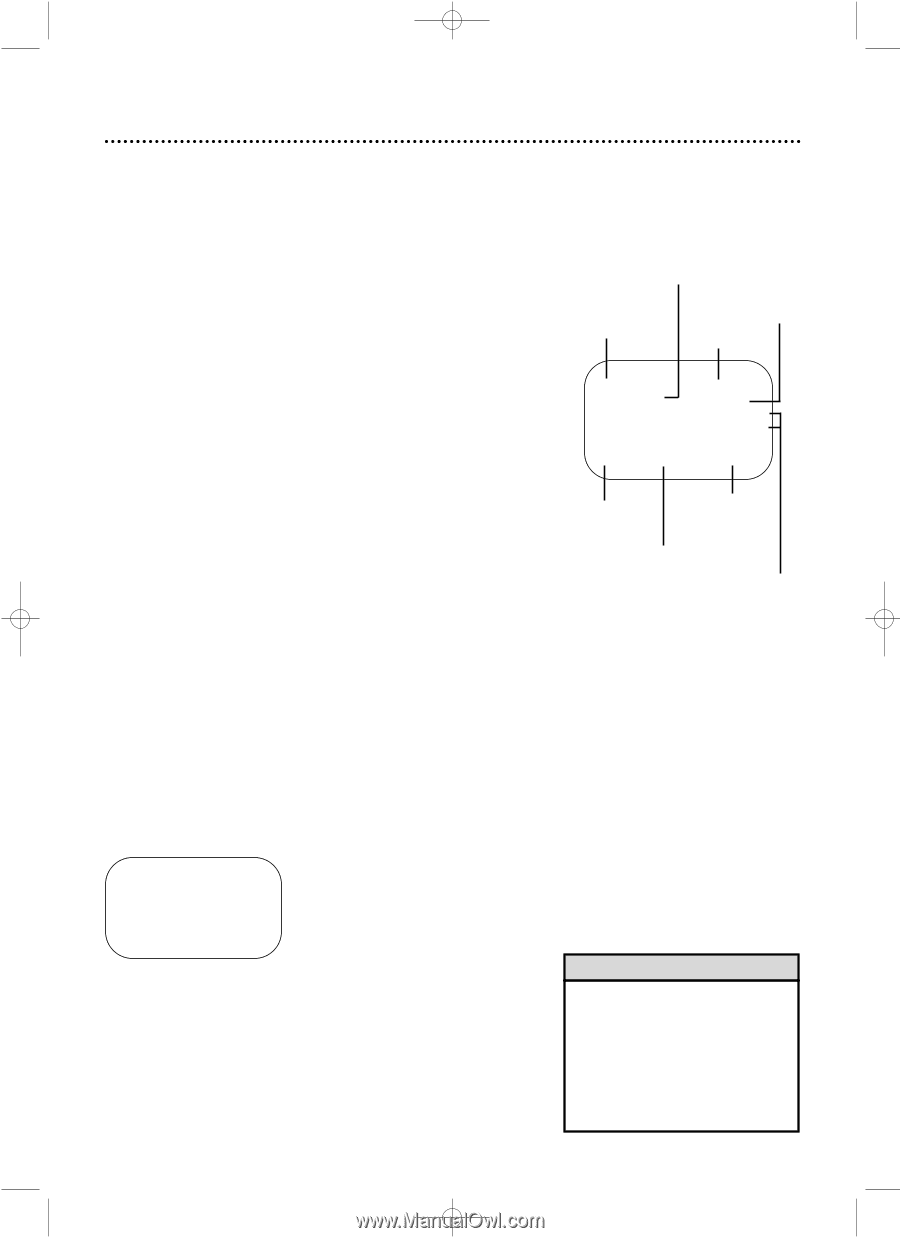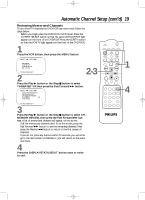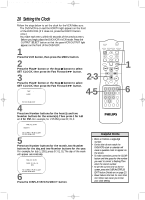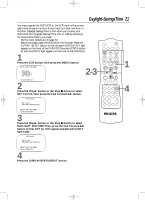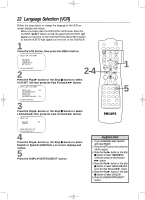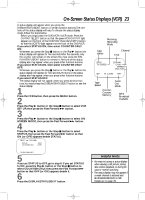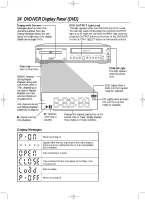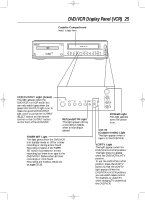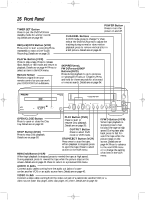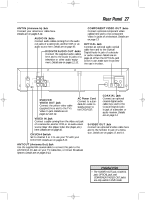Philips DV910VHS User manual - Page 23
On-Screen Status Displays VCR
 |
View all Philips DV910VHS manuals
Add to My Manuals
Save this manual to your list of manuals |
Page 23 highlights
DV910(H9100).QX33 01.8.9 10:26 AM Page 23 On-Screen Status Displays (VCR) 23 A status display will appear when you press the DISPLAY/STATUS/EXIT button or certain function buttons.The contents of the status display will vary.To choose the status display mode, follow the steps below. q Before you begin, place the DVD/VCR in VCR mode. Press the OUTPUT SELECT button so that the green VCR OUTPUT light appears on the front of the DVD/VCR. Press the VCR/TV button so that the VCR/TV light appears on the front of the DVD/VCR. If you select STATUS ON, then select COUNTER ONLY ON: q Whenever you press the Stop C button or the Play B button, the status display will appear for five seconds.After five seconds, only the counter will remain on the screen.You must press the DISPLAY/STATUS/EXIT button to remove it. Portions of the status display also may appear when you press other function buttons. If you select STATUS ON, then select COUNTER ONLY OFF: q Whenever you press the Stop C button or the Play B button, the status display will appear for five seconds. Portions of the status display also may appear when you press other function buttons. If you select STATUS OFF: q The status display will not appear when you press function buttons.You must press the DISPLAY/STATUS/EXIT button to see the status display. 1 Press the VCR button, then press the MENU button. 2 Press the Play B button or the Stop C button to select VCR SET UP, then press the Fast Forward g button. 3 Press the Play B button or the Stop C button to select ON SCREEN MODE, then press the Fast Forward g button. 4 Press the Play B button or the Stop C button to select STATUS, then press the Fast Forward g button so that ON (or OFF) appears beside STATUS. SELECT op CHOOSE B → STATUS COUNTER ONLY [ON] [OFF] Receiving, Recording Mode Tape status Channel Time STOP TV STEREO 12:00 AM CH10 STEREO 2ND AUD SLP M 1:23:45 HIFI Tape Speed Counter, Counter Memory Audio Out Mode MTS Broadcast Available TO END PUSH EXIT 5 If you set STATUS to OFF, go to step 6. If you set STATUS to ON, press the Play B button or the Stop C button to select COUNTER ONLY, then press the Fast Forward g button so that OFF (or ON) appears beside it. 6 Press the DISPLAY/STATUS/EXIT button. Helpful Hints • You may not access a status display when viewing a still picture, during slow motion playback, or during forward or reverse searching. • The status display may not appear if a weak channel is selected and BLUE BACKGROUND is OFF. Details are on page 49.