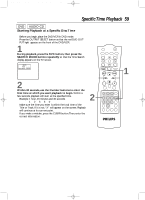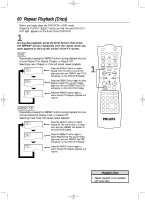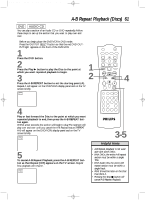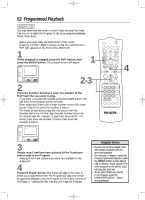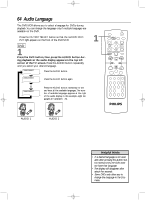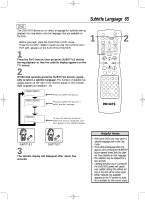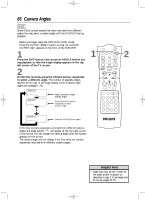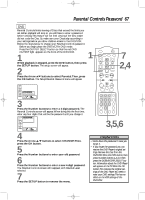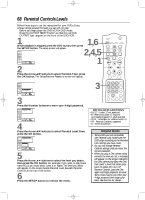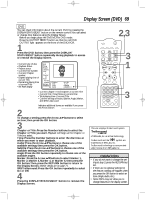Philips DV910VHS User manual - Page 64
Audio Language
 |
View all Philips DV910VHS manuals
Add to My Manuals
Save this manual to your list of manuals |
Page 64 highlights
DV910(H9100).QX33 01.8.9 10:27 AM Page 64 64 Audio Language The DVD/VCR allows you to select a language for DVDs during playback.You can change the language only if multiple languages are available on the DVD. q Press the OUTPUT SELECT button so that the red DVD OUTPUT light appears on the front of the DVD/VCR. DVD 1 Press the DVD button, then press the AUDIO button during playback so the audio display appears in the top left corner of the TV screen. Press the AUDIO button repeatedly until you select your desired language. Audio 1. English / 8 Press the AUDIO button. Audio 2. French / 8 Press the AUDIO button again. 1 Audio 3. Japanese / 8 Press the AUDIO button repeatedly to see and hear all the available languages.The number of available languages appears at the right of the audio display. In this example, eight languages are available ( /8). HELLO ➜ ••• BONJOUR AUDIO 1 AUDIO 2 MARKER POWER SETUP AUDIO SUBTITLE ANGLE MENU TITLE MODE OK RETURN DVD OUTPUT SELECT VCR SKIP/CHANNEL H/L CHANNEL/SKIP K/G B E D C REC /OTR F A-B CLEAR REPEAT DISPLAY 1 23 STATUS/EXIT SEARCH MODE 4 56 TIME SEARCH SLOW 7 89 ZOOM +10 0 TIMER SET VCR/TV MEMORY SPEED Helpful Hints • If a desired language is not available after pressing the AUDIO button several times, the DVD does not have that language. • The display will disappear after about five seconds. • Some DVDs only allow you to change the language in the Disc menu.