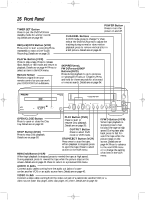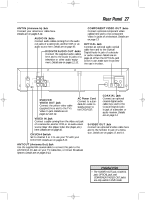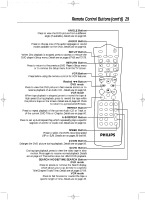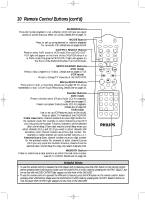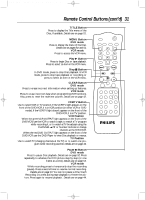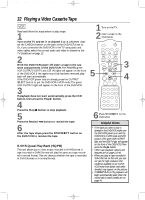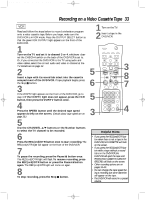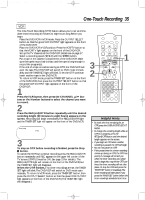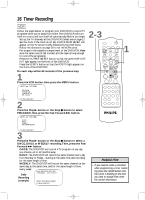Philips DV910VHS User manual - Page 31
Button, Pause, DVD mode, VCR mode, CLEAR Button, VCR/TV Button, VCR Position, TV Position, TITLE
 |
View all Philips DV910VHS manuals
Add to My Manuals
Save this manual to your list of manuals |
Page 31 highlights
DV910(H9100).QX33 01.8.9 10:26 AM Page 31 Remote Control Buttons (cont'd) 31 TITLE Button Press to display the Title menu of the Disc, if available. Details are on page 51. MENU Button DVD mode q Press to display the menu of the Disc. Details are on pages five and 51. VCR mode q Press to access the VCR menu. Play B Button Press to begin Disc or tape playback. Press to select an item in the VCR menu. Stop C Button In DVD mode, press to stop Disc playback. In VCR mode, press to stop tape playback or recording, or press to select an item in the VCR menu. CLEAR Button DVD mode q Press to erase incorrect information when setting up features. VCR mode q Press to erase incorrect data when programming VCR functions. Also, press to reset the real-time counter. Details are on page 42. VCR/TV Button Use to select VCR or TV position. If the VCR/TV light appears on the front of the DVD/VCR, it is in VCR position (in either VCR or DVD mode). If the VCR/TV light doesn't appear on the front of the DVD/VCR, it is in TV position. VCR Position q When the green VCR OUTPUT light appears on the front of the DVD/VCR, use the VCR to watch a tape, to watch a TV program while recording it, or to watch a TV broadcast using the CHANNEL o/p or Number buttons to change channels at the DVD/VCR. When the red DVD OUTPUT light appears on the front of the DVD/VCR, use the DVD Player to view Disc playback or menus. TV Position q Use to watch TV (changing channels at the TV) or to watch one pro- gram while recording another. Details are on page 34. Pause k Button DVD mode q Press to pause Disc playback. Details are on page 52. Press repeatedly to advance the DVD picture step by step (or one frame at a time). Details are on page 53. VCR mode q While recording, press to temporarily stop the recording (pause). Press a second time to resume normal recording. Details are on page 33. You can not pause a One-Touch Recording. Or, press during tape playback to freeze the picture. Press again to resume playback. Details are on page 44. MARKER POWER SETUP AUDIO SUBTITLE ANGLE MENU TITLE MODE OK RETURN DVD OUTPUT SELECT VCR SKIP/CHANNEL H/L CHANNEL/SKIP K/G B E D C REC /OTR F A-B CLEAR REPEAT DISPLAY 1 23 STATUS/EXIT SEARCH MODE 4 56 TIME SEARCH SLOW 7 89 ZOOM +10 0 TIMER SET VCR/TV MEMORY SPEED