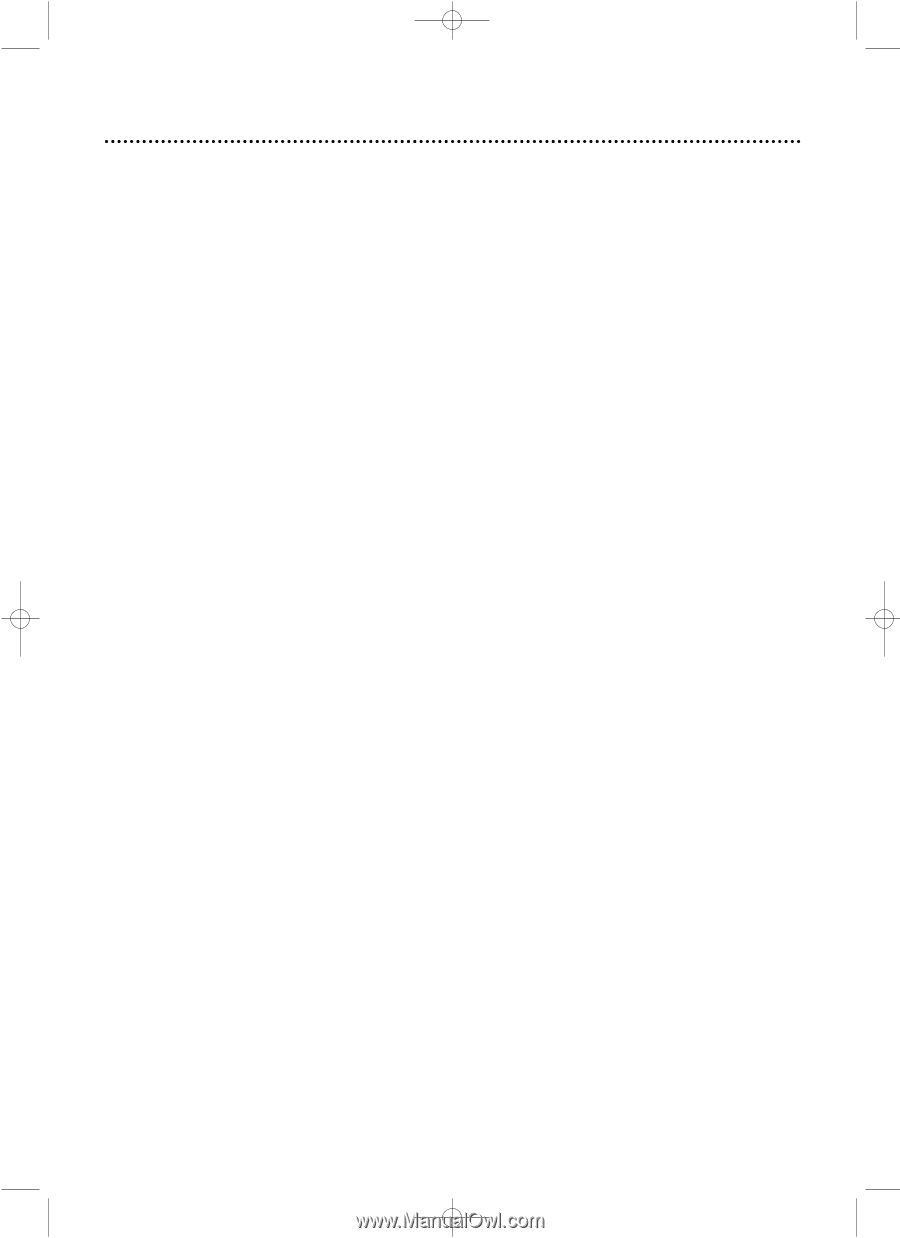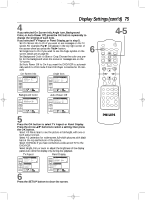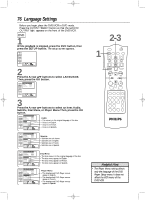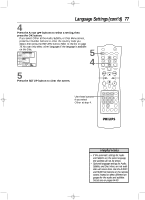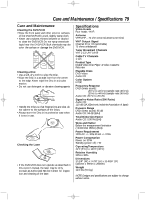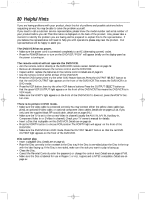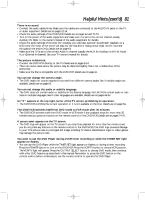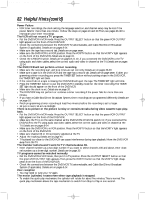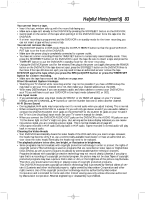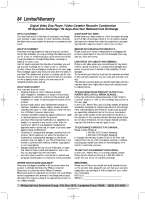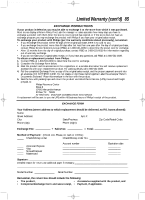Philips DV910VHS User manual - Page 80
Make sure the TV is set to the correct Video In channel usually the AUX IN,A/V IN,Auxiliary - model
 |
View all Philips DV910VHS manuals
Add to My Manuals
Save this manual to your list of manuals |
Page 80 highlights
DV910(H9100).QX33 01.8.9 10:28 AM Page 80 80 Helpful Hints If you are having problems with your product, check this list of problems and possible solutions before requesting service.You may be able to solve the problem yourself. If you need to call a customer service representative, please know the model number and serial number of your product before you call.This information is displayed on the back of the product. Also, please take a moment to identify the problem you are having, and be prepared to explain this to the representative. If you believe the representative will need to help you with operations, please stay near the product. Our representatives will be happy to assist you. The DVD/VCR has no power. • Make sure the power cord is connected completely to an AC (alternating current) outlet. • Press the POWER button to turn on the DVD/VCR. "P-ON" will appear briefly on the display panel as the power is turning on. The remote control will not operate the DVD/VCR. • Aim the remote control directly at the DVD/VCR's remote sensor. Details are on page 26. • Remove all obstacles between the remote control and the DVD/VCR. • Inspect and/or replace the batteries in the remote control. Details are on page 15. • Use the remote control within 23 feet of the DVD/VCR. • Press the DVD button, then try the other DVD feature buttons. Press the OUTPUT SELECT button so that the red DVD OUTPUT light appears on the front of the DVD/VCR.This means the DVD/VCR is in DVD mode. • Press the VCR button, then try the other VCR feature buttons. Press the OUTPUT SELECT button so that the green VCR OUTPUT light appears on the front of the DVD/VCR. This means the DVD/VCR is in VCR mode. • Make sure the VCR/TV light appears on the front of the DVD/VCR. If it does not, press the VCR/TV button once. There is no picture in DVD mode. • Make sure the video cable is connected correctly.You may connect either the yellow video cable (sup- plied), an optional S-Video cable, or optional component video cables. Details are on pages 12-14. If you only used the supplied black RF coaxial cable, details are on pages 8-11. • Make sure the TV is set to the correct Video In channel (usually the AUX IN, A/V IN, Auxiliary In, Component Video In or S-Video In channel). Check your TV owner's manual for details. • Insert a Disc that is playable on this DVD/VCR. Details are on page six. • Press the VCR/TV button to choose VCR position.The VCR/TV light will appear on the front of the DVD/VCR. • Make sure the DVD/VCR is in DVD mode. Press the OUTPUT SELECT button so that the red DVD OUTPUT light appears on the front of the DVD/VCR. Disc cannot play. • Insert a playable Disc. Details are on page six. • Place the Disc correctly in the recesses in the Disc tray. If the Disc is one-sided, place the Disc in the tray with the label facing up. If the Disc is two-sided, make sure the side you want to play is facing up. • Clean the Disc. • Cancel the Parental Controls, enter the password, or change the control level. Details are on pages 67-68. • Make sure the Disc is labelled for use in Region 1 or ALL regions and is NTSC compatible. Details are on page six.