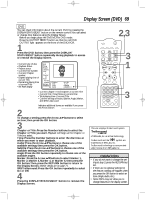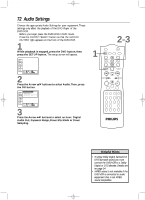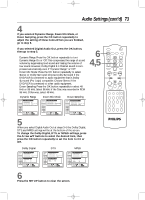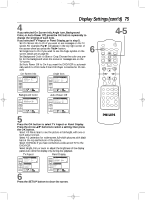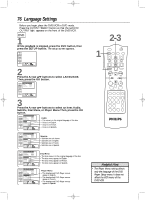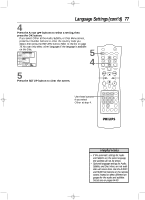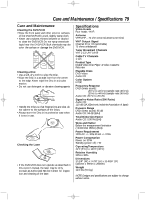Philips DV910VHS User manual - Page 74
Display Settings
 |
View all Philips DV910VHS manuals
Add to My Manuals
Save this manual to your list of manuals |
Page 74 highlights
DV910(H9100).QX33 01.8.9 10:28 AM Page 74 74 Display Settings You can change certain aspects of the DVD Player's Display Screens, on-screen messages, and the display panel on the front of the DVD/VCR.You also can change the Aspect Ratio.To change such settings, follow these steps. q Before you begin, place the DVD/VCR in DVD mode. Press the OUTPUT SELECT button so that the red DVD OUTPUT light appears on the front of the DVD/VCR. 1 When playback is stopped, press the DVD button, then press the SETUP button. The setup screen will appear. Language Display Audio Parental Select : / Cancel : Set : OK Exit : SETUP 2 Press the Arrow op buttons to select Display. Then, press the OK button. Language Display Controls • TV Aspect 4:3 Pan & Scan On Screen Info On Panel Display Bright Angle Icon On Display Audio Parental Select : / / Set : OK Cancel : Exit : SETUP 3 Press the Arrow op buttons to select an item:TV Aspect, On Screen Info, Panel Display, Angle Icon, Background Color, or Auto Power Off. 1 2,3 MARKER POWER SETUP AUDIO SUBTITLE ANGLE MENU TITLE MODE OK RETURN DVD OUTPUT SELECT VCR SKIP/CHANNEL H/L CHANNEL/SKIP K/G B E D C REC /OTR F A-B CLEAR REPEAT DISPLAY 1 23 STATUS/EXIT SEARCH MODE 4 56 TIME SEARCH SLOW 7 89 ZOOM +10 0 TIMER SET VCR/TV MEMORY SPEED Helpful Hint • Selecting a different TV Aspect setting will only be effective if it is available on the Disc.