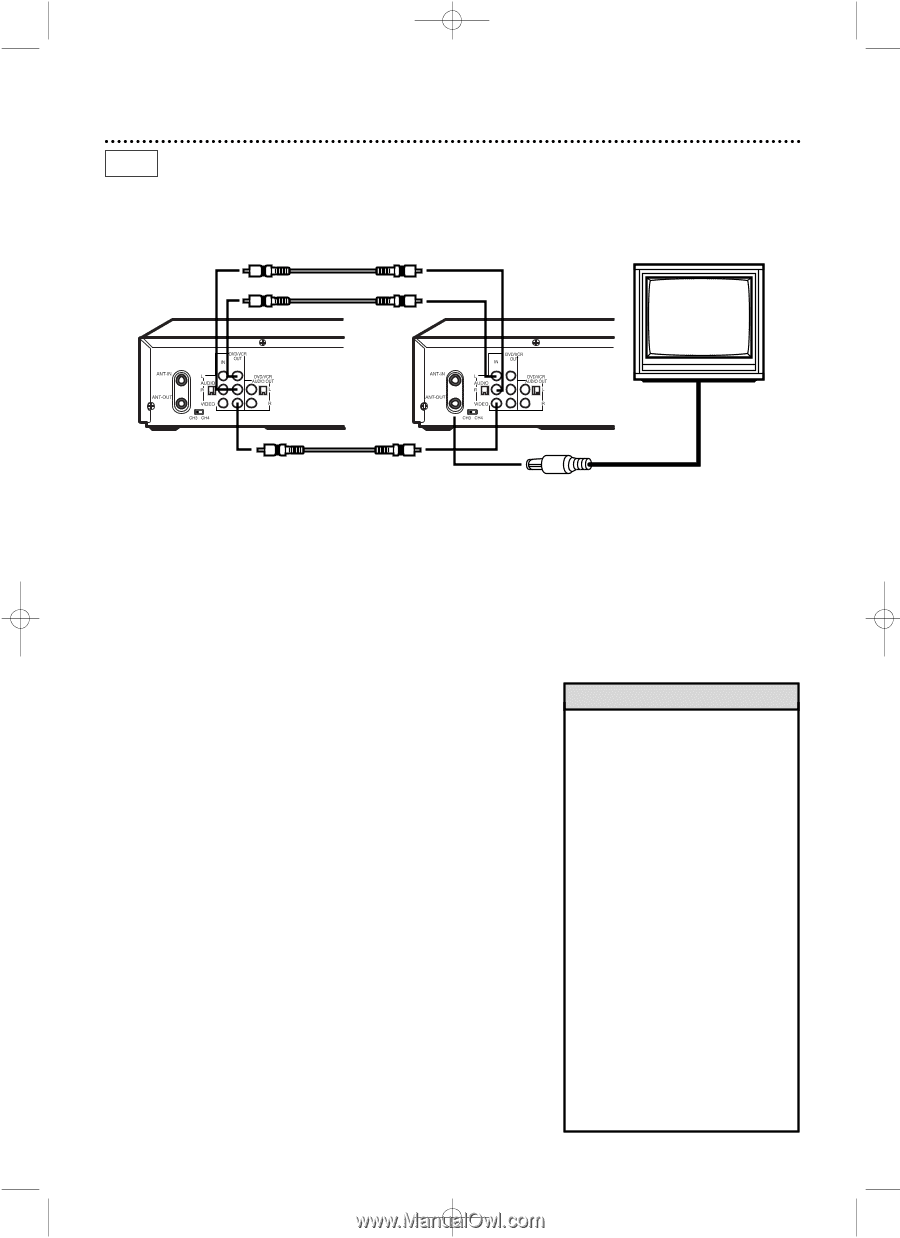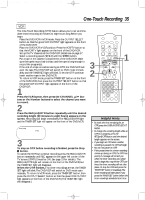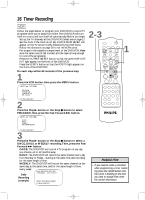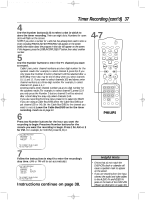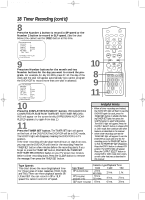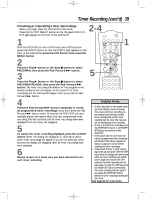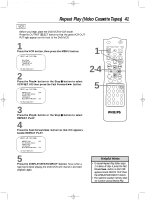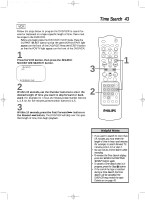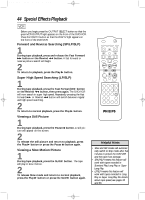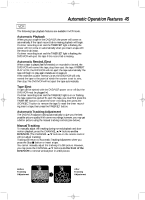Philips DV910VHS User manual - Page 40
Rerecording Tape Duplication
 |
View all Philips DV910VHS manuals
Add to My Manuals
Save this manual to your list of manuals |
Page 40 highlights
DV910(H9100).QX33 01.8.9 10:26 AM Page 40 40 Rerecording (Tape Duplication) VCR The instructions on this page show you how to copy tapes.The illustration uses two DVD/VCRs. Different VCRs may operate differently.To duplicate a tape, make the connections shown, then follow steps 1-7. 1.Audio cables from DVD/VCR AUDIO OUT Jacks of DVD/VCR 1 to AUDIO IN Jacks of DVD/ VCR 2 DVD/VCR 1 Playing unit DVD/VCR 2 Recording unit 2.Video cable from DVD/VCR VIDEO OUT Jack of DVD/VCR 1 3. RF coaxial cable from the ANT-OUT to VIDEO IN Jack of DVD/VCR 2 (Antenna Out) jack of DVD/VCR 2 1 to the TV's ANTENNA IN Jack Make the connections shown above. 2 DVD/VCR 1 will play your tape. Put a prerecorded tape into the cassette compartment of DVD/VCR 1. The DVD/VCR must be in VCR mode and VCR position. (The green VCR OUTPUT light and the VCR/TV light will appear on the front of the DVD/VCR.) 3 DVD/VCR 2 will record your tape. Insert a blank tape in the cassette compartment of DVD/VCR 2. The DVD/VCR must be in VCR mode and VCR position. (The green VCR OUTPUT light and the VCR/TV light will appear on the front of the DVD/VCR.) 4 Helpful Hints • If you use the AUDIO and VIDEO IN Jacks on the back of DVD/VCR 2, press Number buttons 0, 0, 1 at step 5.AV REAR will appear on the TV screen. • If you use the AUDIO and VIDEO In Jacks on the front of DVD/VCR 2, Turn on the TV and set it to channel 03 or 04, whichever channel the CH3/CH4 switch on DVD/VCR 2 is set to. 5 Point the remote control at DVD/VCR 2. Press the VCR button, then press the Number buttons 0, 0, 1 or 0, 0, 2. (See Helpful Hints at right.) 6 Press the SPEED button to select SP or SLP at DVD/VCR 2. 7 Press the VCR PLAY button on DVD/VCR 1 and the VCR REC(ord)/OTR button on DVD/VCR 2 at the same time. To stop recording, press the STOP/EJECT button on DVD/VCR 1, then press the STOP/EJECT button on DVD/VCR 2. press Number buttons 0, 0, 2 at step 5.AV FRONT will appear on the TV screen. • Unauthorized recording of copyrighted television programs, video tapes, or other materials may infringe on the rights of copyright owners and violate copyright laws. • If a program has copyright protection, it may not record clearly. • These instructions show you how to copy tapes using two DVD/VCRs like yours. Different VCRs may operate differently. • You cannot record DVD material onto a video cassette tape using a single unit.