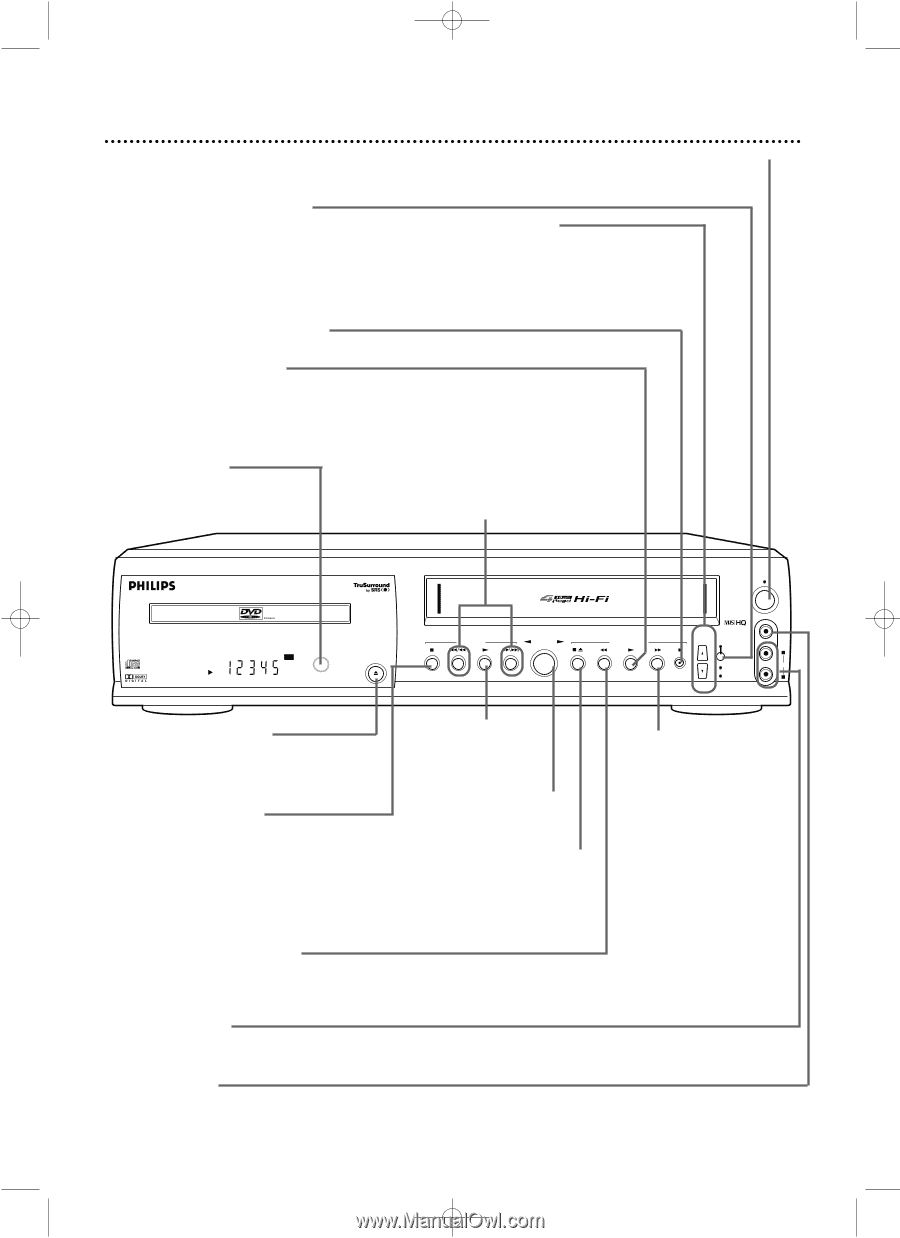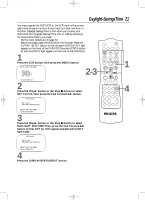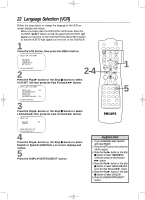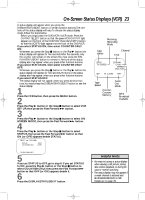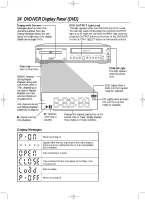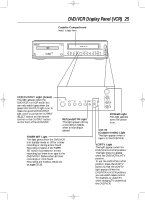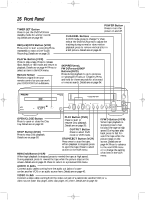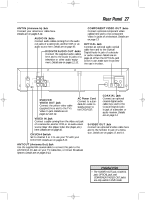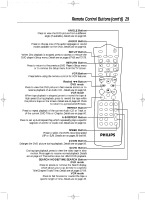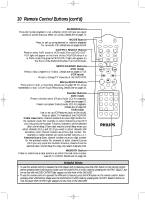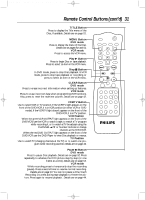Philips DV910VHS User manual - Page 26
Front Panel
 |
View all Philips DV910VHS manuals
Add to My Manuals
Save this manual to your list of manuals |
Page 26 highlights
DV910(H9100).QX33 01.8.9 10:26 AM Page 26 26 Front Panel TIMER SET Button Press to put the DVD/VCR into standby mode for a timer recording. Details are on page 38. REC(ord)/OTR Button (VCR) Press once to start a recording. Press repeatedly to start a One-Touch Recording. Details are on page 35. POWER Button Press to turn the power on and off. CHANNEL Buttons In VCR mode, press to change TV channels at the DVD/VCR; press to adjust the tracking during normal or slow motion playback; press to remove vertical jitter in a Still picture. Details are on page 45. PLAY B Button (VCR) Press to play a tape. Press to release Slow, Search, or Still mode and return to playback. Details are on page 44. Press to select an item in the VCR menu. Remote Sensor Receives a signal from your remote control so you can work your DVD/VCR from a distance. SKIP/REV(erse), FWD(Forward)/SKIP Buttons (DVD) Press during playback to go to previous or subsequent Tracks or Chapters. Press and hold for three seconds for a forward or reverse search. Details are on page 54. POWER DVD OPEN/CLOSE DV D OUTPUT V C R CHANNEL TIMER SET STOP SKIP/REV PLAY FWD/SKIP STOP/EJECT REW PLAY F.FWD REC/OTR VCR/TV CST.IN VIDEO L AUDIO R OPEN/CLOSE Button Press to open or close the Disc tray. Details are on page 50. PLAY Button (DVD) Press to start or resume Disc playback. Details are on page 50. STOP Button (DVD) Press to stop Disc playback. Details are on page 50. OUTPUT Button Press to select DVD mode or VCR mode. STOP/EJECT Button (VCR) Press once to stop the tape. When playback is stopped, press to eject the tape. Press to select an item in the VCR menu. REW(ind) Button (VCR) When tape playback is stopped, press to rewind the tape at high speed. During playback, press to rewind the tape while the picture stays on the screen. Details are on page 44. Press to return to a previous VCR menu. F.FWD Button (VCR) When tape playback is stopped, press to fast forward the tape at high speed. During tape playback, press to fast forward the tape while the picture stays on the screen. Details are on page 44. Press to advance to the next VCR menu or to change the setting of an item in the VCR menu. AUDIO In Jacks Connect audio cables coming from the audio out jacks of a camcorder, another VCR, or an audio source here. Details are on page 40. VIDEO In Jack Connect a video cable coming from the video out jack of a camcorder, another VCR, or a video source (laser disc player, video disc player, etc.) here. Details are on page 40.