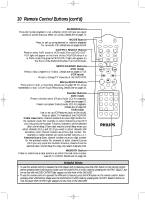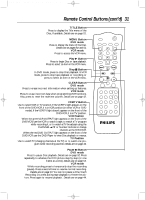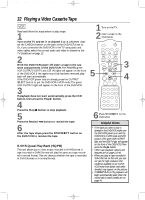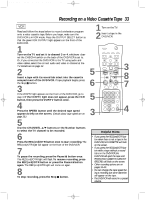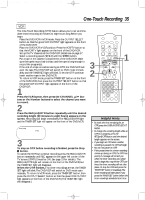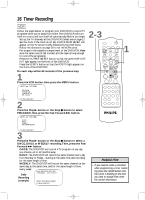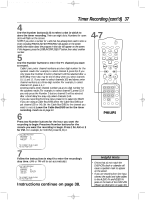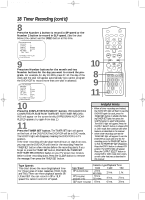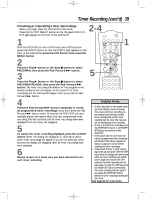Philips DV910VHS User manual - Page 35
One-Touch Recording
 |
View all Philips DV910VHS manuals
Add to My Manuals
Save this manual to your list of manuals |
Page 35 highlights
DV910(H9100).QX33 01.8.9 10:26 AM Page 35 One-Touch Recording 35 VCR The One-Touch Recording (OTR) feature allows you to set an immediate timed recording 30 minutes to eight hours long. Before you begin: q Place the DVD/VCR in VCR mode. Press the OUTPUT SELECT button so that the green VCR OUTPUT light appears on the front of the DVD/VCR. q Place the DVD/VCR in VCR position. Press the VCR/TV button so that the VCR/TV light appears on the front of the DVD/VCR. q Set up the TV channels at the DVD/VCR. Details are on page 17. q Select a recording speed (SP, SLP) with the SPEED button. q Put a tape in the cassette compartment of the DVD/VCR. Make sure the tape's record tab is intact and the tape is long enough to record the program(s). q If the end of a tape is reached during an OTR, the DVD/VCR will eject the tape.The DVD/VCR will switch to DVD mode immediately, and the TIMER SET light will blink.To let the OTR continue, insert another tape in the DVD/VCR. To return to VCR mode, press the TIMER SET button on the front of the DVD/VCR, then press the OUTPUT SELECT button so that the green VCR OUTPUT light appears on the front of the DVD/VCR. 1 Press the VCR button, then press the CHANNEL o/p buttons or the Number buttons to select the channel you want to record. 2 Press the REC(ord)/OTR button repeatedly until the desired recording length (30 minutes to eight hours) appears on the screen. Recording will begin immediately.The REC(ord)/OTR light and the TIMER SET light will appear on the front of the DVD/VCR. OTR (0:30) CH12 3 To stop an OTR before recording is finished, press the Stop C button. To cancel the OTR but continue recording, press the REC(ord)/OTR button repeatedly until REC appears in the upper left corner of the TV screen. (STATUS must be ON. See page 23 for details.) The REC(ord)/OTR light will remain on the front of the DVD/VCR, but the TIMER SET light will disappear. When the OTR finishes, if no timer recordings are set, the TIMER SET light will blink.The DVD/VCR will switch to DVD mode automatically. To return to VCR mode, press the TIMER SET button, then press the OUTPUT SELECT button so that the green VCR OUTPUT light appears on the front of the DVD/VCR. (The TIMER SET light will disappear.) 3 2 MARKER POWER SETUP AUDIO SUBTITLE ANGLE MENU TITLE MODE OK RETURN DVD OUTPUT SELECT VCR SKIP/CHANNEL H/L CHANNEL/SKIP K/G B E D C REC /OTR F A-B CLEAR REPEAT DISPLAY 1 23 STATUS/EXIT SEARCH MODE 4 56 TIME SEARCH SLOW 7 89 ZOOM +10 0 TIMER SET VCR/TV MEMORY SPEED 1 Helpful Hints • To check the time remaining for an OTR, press the DISPLAY/STATUS/EXIT button. • To change the recording length while an OTR is in progress, press the REC(ord)/OTR button until the desired length appears on the screen. • If you begin an OTR when another recording is paused, the OTR will begin. • You can not pause an OTR. • If the preset time for a timer recording comes up during an OTR, the OTR has priority.A message will remind you when the timer recording was scheduled to begin.You may let the OTR continue; the timer recording will not take place. Or, stop the OTR and press the TIMER SET button immediately.The timer recording will take place if you press the TIMER SET button before the timer recording's scheduled start time.