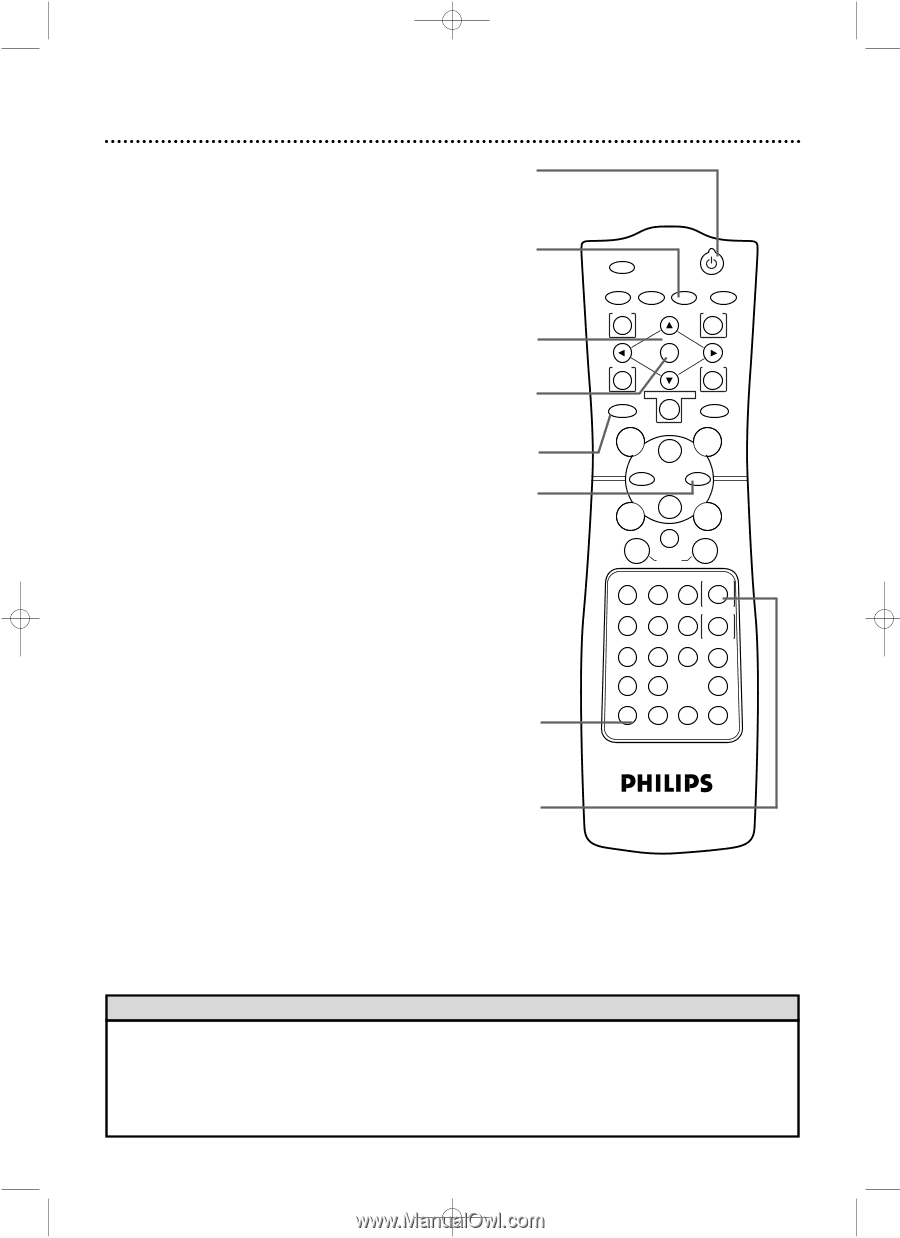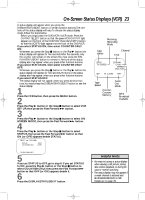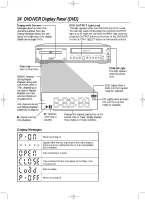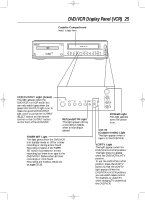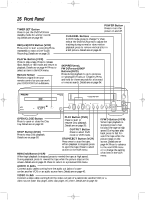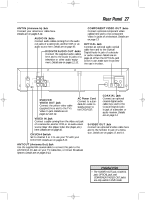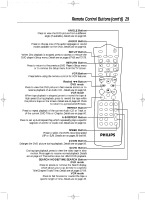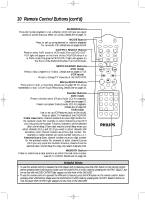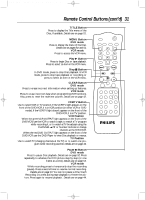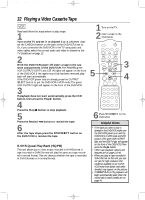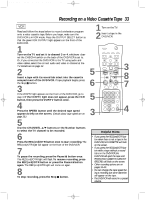Philips DV910VHS User manual - Page 28
Remote Control Buttons
 |
View all Philips DV910VHS manuals
Add to My Manuals
Save this manual to your list of manuals |
Page 28 highlights
DV910(H9100).QX33 01.8.9 10:26 AM Page 28 28 Remote Control Buttons POWER Button Press to turn the power on and off. "P-ON" appears briefly on the display panel as the DVD/VCR turns on. "P-OFF" appears briefly as the DVD/VCR turns off. Details are on page 24. SUBTITLE Button For a DVD, press to select a language for the subtitles (among those available) or to turn off the subtitles. Details are on page 65. Arrow Buttons Press to select an item in the DVD Player Setup menu or in the DVD Disc menu. OK Button Press to confirm a setting or select an item in the DVD Player Setup menu or DVD Disc menu. DVD Button Press before using the remote control for DVD features. Fast Forward gButton DVD mode q Press to fast forward the Disc. Details are on page 54. Press the Pause k button, then press the Fast Forward g but- ton to begin slow motion playback. Press the Fast Forward g button repeatedly to change the forward speed of slow motion. Details are on page 55. VCR mode q When playback is stopped, press to fast forward the tape at high speed. During playback, press to fast forward the tape while the picture stays on the screen. Details are on page 44. Press to advance to the next VCR menu or to change the setting of an item in the VCR menu. TIMER SET Button Press to put the DVD/VCR in standby mode so a timer recording can occur. Details are on pages 36-38. DISPLAY/STATUS/EXIT Button DVD mode q Press to access or remove the display screen during DVD or Audio CD playback. Details are on pages 69-70. VCR mode q Press to access or remove the VCR's on-screen status display. Details are on page 23. Press to exit on-screen VCR menus. MARKER POWER SETUP AUDIO SUBTITLE ANGLE MENU TITLE MODE OK RETURN DVD OUTPUT SELECT VCR SKIP/CHANNEL H/L CHANNEL/SKIP K/G B E D C REC /OTR F A-B CLEAR REPEAT DISPLAY 1 23 STATUS/EXIT SEARCH MODE 4 56 TIME SEARCH SLOW 7 89 ZOOM +10 0 TIMER SET VCR/TV MEMORY SPEED Helpful Hints • To use the remote control to operate the DVD player and its features, press the DVD button on the remote control before pressing other DVD buttons. Make sure the DVD/VCR is in DVD mode by pressing the OUTPUT SELECT button so that the red DVD OUTPUT light appears on the front of the DVD/VCR. • To use the remote control to operate the VCR and its features, press the VCR button on the remote control before pressing other VCR buttons. Make sure the DVD/VCR is in VCR mode by pressing the OUTPUT SELECT button so that the green VCR OUTPUT light appears on the front of the DVD/VCR.