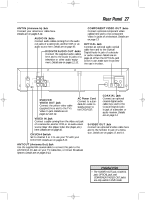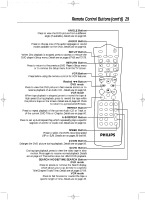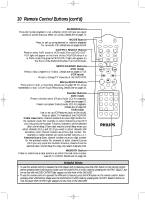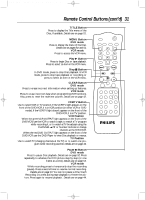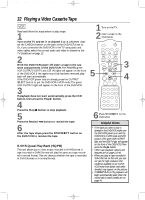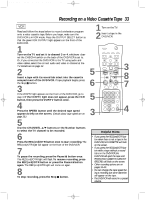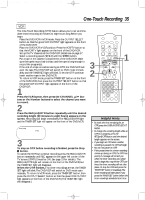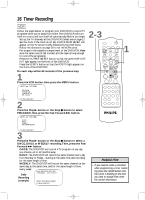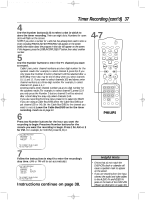Philips DV910VHS User manual - Page 32
Playing a Video Cassette Tape
 |
View all Philips DV910VHS manuals
Add to My Manuals
Save this manual to your list of manuals |
Page 32 highlights
DV910(H9100).QX33 01.8.9 10:26 AM Page 32 32 Playing a Video Cassette Tape VCR Read and follow the steps below to play a tape. 1 Turn on the TV and set it to channel 3 or 4, whichever channel the CH3/CH4 switch on the back of the DVD/VCR is set to. Or, if you connected the DVD/VCR to the TV using audio and video cables, select the correct audio and video in channel at the TV. Details are on page 12. 2 With the DVD/VCR power off, insert a tape in the cassette compartment of the DVD/VCR. The POWER, green VCR OUTPUT,VCR/TV and CST. IN lights will appear on the front of the DVD/VCR. If the tape's record tab has been removed, playback will start automatically. If the DVD/VCR power was on already, press the OUTPUT SELECT button to put the DVD/VCR in VCR mode. The green VCR OUTPUT light will appear on the front of the DVD/VCR. 3 If playback does not start automatically, press the VCR button, then press the Play B button. 4 Press the Stop C button to stop playback. 5 Press the Rewind h button to rewind the tape. 6 After the tape stops, press the STOP/EJECT button on the DVD/VCR to remove the tape. S-VHS Quasi Play Back (SQPB) This unit allows you to view a tape recorded in S-VHS format. A tape recorded in S-VHS format will play the same as a tape recorded in normal format.This unit detects whether the tape is recorded in S-VHS format or in normal format. 1 Turn on the TV. 2 Insert a tape in the DVD/VCR. MARKER POWER SETUP AUDIO SUBTITLE ANGLE MENU TITLE 5 MODE OK RETURN DVD OUTPUT SELECT VCR SKIP/CHANNEL H/L CHANNEL/SKIP K/G B E D C REC /OTR F A-B CLEAR REPEAT DISPLAY 1 23 STATUS/EXIT SEARCH MODE 4 56 TIME SEARCH SLOW 7 89 ZOOM +10 0 TIMER SET VCR/TV MEMORY SPEED 3 4 6 Press STOP/EJECT on the DVD/VCR. Helpful Hints • If the tape you want to play is already in the DVD/VCR, make sure the DVD/VCR power is on and the DVD/VCR is in VCR mode and VCR position. (The green VCR OUTPUT light and the VCR/TV light will appear on the front of the DVD/VCR.) Then press the Play B button. • Other tape playback options and features are on pages 41-48. • When you play a tape recorded in S-VHS format on this unit, you can not get the high resolution that would be available on an S-VHS VCR. Noise lines (black and white streaks) may appear on the picture. • If REPEAT PLAY is ON, playback will begin automatically, even when the record tab is intact. Details are on page 41.