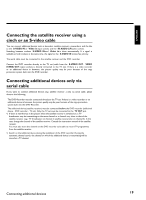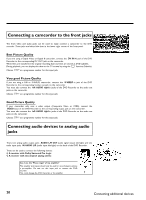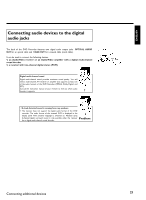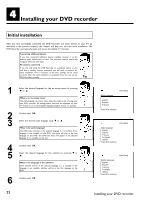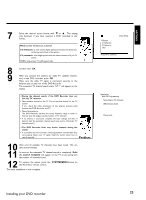Philips DVDR77 User manual - Page 30
Connecting an additional video recorder, DVD player
 |
View all Philips DVDR77 manuals
Add to My Manuals
Save this manual to your list of manuals |
Page 30 highlights
CConnecting additional devices You can connect additional devices such as decoders, satellite receivers, camcorders, etc. to the S-VIDEO IN , Video in , COMPONENT VIDEO IN and the IN AUDIO L/R , AUDIO L/R IN jacks on the recorder. Switching between jack S-VIDEO IN and Video in is done automatically. In case both jacks are occupied, the signal at jack S-VIDEO IN is given priority. The DVD recorder must be connected directly to the TV set ( S-VIDEO OUT , VIDEO (CVBS) OUT , or COMPONENT VIDEO OUT socket directly to the TV set). If there is a video recorder in between the picture quality may be poor because of the copy protection system built into the DVD recorder. Can I also connect other devices with 'Progressive scan'? The COMPONENT VIDEO IN jacks are only used for 'interlaced' signals. Signals using progressive scan cannot be processed by the DVD recorder. ? Connecting an additional video recorder, DVD player You can also connect a video recorder or a DVD player to the input jacks. Please use the S-VIDEO IN jack and the IN AUDIO L/R jacks for SVHS video recorders. Please be aware Most pre-recorded video cassettes and DVDs are copy protected. When you attempt to copy them, the 'COPY PROT' message will appear in the DVD Recorder display. a When copying video cassettes 'NO SIGNAL' appears in the DVD Recorder display b Check whether the cable plugs fit correctly. b If the recording is made from a video recorder, adjust the "tracking" on the video recorder. b In case of bad, non-standard video input signals, the DVD Recorder may not be able to detect the signal. a When copying from DVDs or pre copied video cassettes, the picture is grainy and the brightness fluctuates. b This occurs when you attempt to copy copy-protected DVDs or video cassettes. Although the picture on the TV is OK, the recording is distorted on a DVD+R(W). Copy-protected DVDs and video cassettes cannot be copied without these disruptions. Problem 18 Connecting additional devices