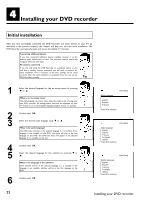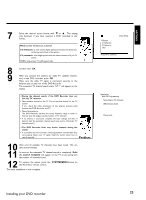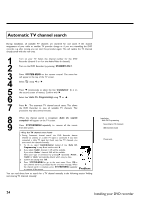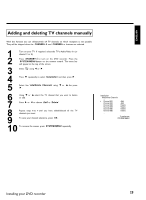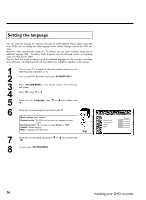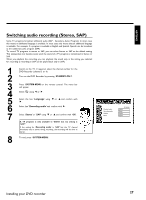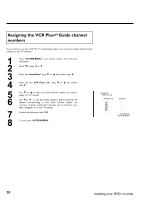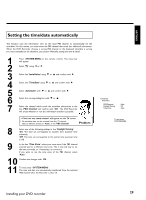Philips DVDR77 User manual - Page 39
Switching audio recording Stereo, SAP
 |
View all Philips DVDR77 manuals
Add to My Manuals
Save this manual to your list of manuals |
Page 39 highlights
ENGLISH Switching audio recording (Stereo, SAP) Some TV programs broadcast additional audio (SAP - Secondary Audio Program). In most cases this means an additional language is available. In most cases this means that an additional language is available. For example, if a program is available in English and Spanish, Spanish can be broadcast as the additional audio program (SAP). To record TV programs in stereo or SAP, you can select Stereo or SAP as the default setting. This setting does not become active until the sound of a TV program is transmitted in Stereo or SAP. When you playback the recording, you can playback the sound only in the setting you selected for recording (a recording in SAP can be played back only in SAP). 1 2 Switch on the TV. If required, select the channel number for the DVD Recorder (channel 3 or 4). Turn on the DVD Recorder by pressing STANDBY-ON m . 3 4 5 6 Press SYSTEM-MENU on the remote control. The menu bar will appear. A Select ' ' using D or C . Select the line 'Language' using B or A and confirm with C. Select line 'Recording audio' and confirm with C . 7 Select 'Stereo' or 'SAP' using B or A and confirm with OK . A TV program is only available in 'Stereo' but my setting is 'SAP'? If the setting for 'Recording audio' is 'SAP' but the TV channel broadcasts only in stereo during recording, the recording will be done in stereo. ? 8 To end, press SYSTEM-MENU . Playback audio Recording audio Subtitle Menu Language English Stereo English English Installing your DVD recorder 27