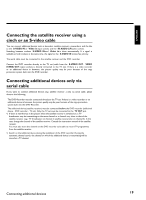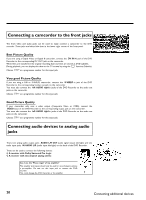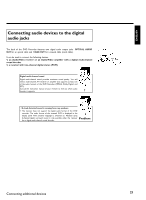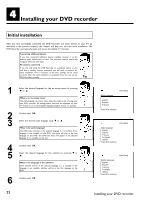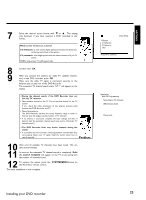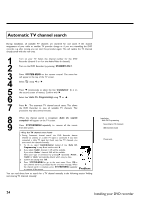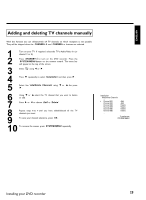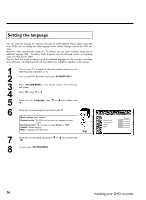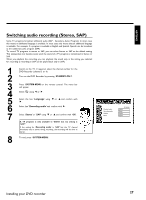Philips DVDR77 User manual - Page 34
Initial installation
 |
View all Philips DVDR77 manuals
Add to My Manuals
Save this manual to your list of manuals |
Page 34 highlights
DInstalling your DVD recorder Initial installation After you have successfully connected the DVD Recorder and other devices to your TV (as described in the previous chapter), this chapter will help you start the initial installation. The DVD Recorder automatically seeks and stores all available TV channels. Connecting additional devices If you have connected additional devices (satellite receiver,...) via the antenna cable, switch them on now. The automatic channel search will recognize them and save them. No antenna connected If you are only using the DVD Recorder as a playback device or you only have a satellite receiver connected, you still need to perform the initial installation. This is necessary so the basic settings can be saved correctly. After the initial installation is completed once, you can use the DVD Recorder normally. Tip 1 Select the desired language for the on-screen menu by pressing B or A . What is an on screen menu? The multi-language on-screen menu takes the mystery out of using your new DVD recorder. All settings and/or functions are displayed on your TV screen in one of the available languages (English, French, or Spanish). ? 2 Confirm with OK . 3 Select the desired audio language using B or A . What is the audio language? The DVD audio will play in the selected language if it is available. If this language is not available on the DVD, the audio will play in the first language on the DVD. The DVD disc menu will appear in the selected language if it is available on the disc. ? 4 5 Confirm with OK . Select the desired language for the subtitles by pressing B or A. What is the language of the subtitles? DVD subtitles will be in the selected language if it is available. If this language is not available, subtitles will be in the first language on the DVD. ? 6 Confirm with OK . 22 Initial Setup Menu Language English Español Français Press OK to continue Initial Setup Audio Language English Español Français Português Italiano Press OK to continue Initial Setup Subtitle Language English Español Français Português Italiano Press OK to continue Installing your DVD recorder