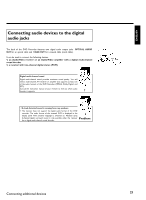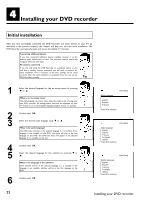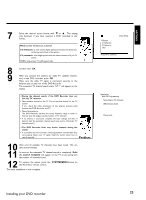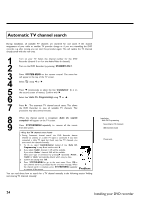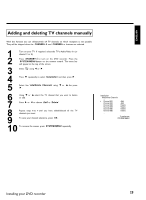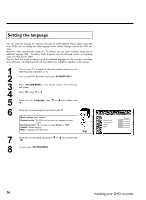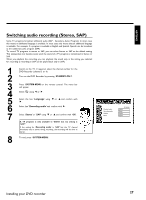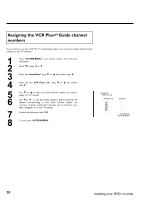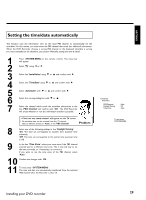Philips DVDR77 User manual - Page 38
Setting the language
 |
View all Philips DVDR77 manuals
Add to My Manuals
Save this manual to your list of manuals |
Page 38 highlights
Setting the language You can select the language for subtitles and audio for DVD playback. Please observe that with some DVDs, you can change the audio language and/or subtitle language only via the DVD disc menu. Moreover, when recording the sound of a TV channel, you can switch between stereo and an additional language (SAP - Secondary Audio Program). See the following section on 'Switching audio recording (stereo, SAP)'. Plus, you have the option of setting one of the displayed languages for the recorder's on-screen menu. However, the DVD Recorder will only display text in English, regardless of this setting. 1 2 3 4 5 6 7 8 Turn on your TV. If required, select the channel number for the DVD Recorder (channel 3 or 4). Turn on the DVD Recorder by pressing STANDBY-ON m . Press SYSTEM-MENU on the remote control. The menu bar will appear. A Select ' ' using D or C . Select the line 'Language' using B or A and confirm with C. Select the corresponding line and confirm with C . Which settings can I choose? 'Playback audio': The DVD will play back in the language you have chosen. 'Recording audio': Type of audio recording 'Stereo' or 'SAP' 'Subtitle': Subtitle language 'Menu': Language of the OSD menu Select the corresponding setting with B or A and confirm with OK . Tip To end, press SYSTEM-MENU . Playback audio Recording audio Subtitle Menu Language English Stereo English English 26 Installing your DVD recorder