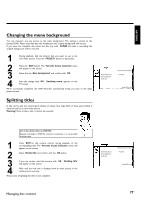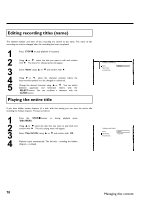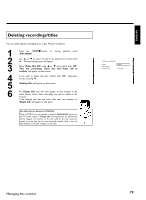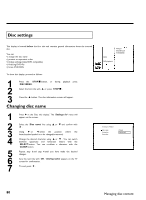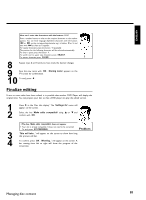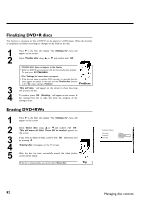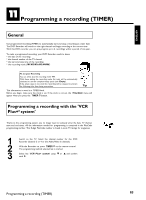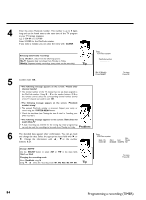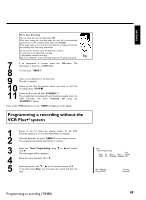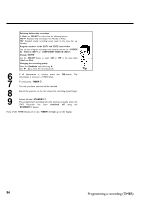Philips DVDR77 User manual - Page 94
Finalizing DVD+R discs, Erasing DVD+RWs
 |
View all Philips DVDR77 manuals
Add to My Manuals
Save this manual to your list of manuals |
Page 94 highlights
Finalizing DVD+R discs This function is necessary so that a DVD+R can be played in a DVD player. When this function is completed, no further recordings or changes can be made to the disc. 1 2 3 4 Press C in the 'Disc info display'. The 'Settings for' menu will appear on the screen. Select 'Finalize disc' using A or B and confirm with OK . a 'Finalize disc' does not appear in the display. b Either no DVD+R was inserted or the disc has already been finalized. To end, press SYSTEM-MENU . a The 'Settings for' menu does not appear b If the disc was made on another DVD recorder, it is possible that this menu cannot be opened. In this case, use the 'Finalize disc' function A in the ' ' menu, submenu 'Features'. Problem 'This will take...' will appear on the screen to show how long this process will last. To confirm, press OK . 'Working...' will appear on the screen. A bar moving from left to right will show the progress of the editing process. Erasing DVD+RWs 1 2 3 4 5 Press C in the 'Disc info display'. The 'Settings for' menu will appear on the screen. Select 'Erase disc' using A or B and confirm with OK . 'This will erase all titles' Press OK to confirm' appears on the screen. If you want to delete all titles, confirm with OK . Otherwise, end by pressing D . 'Erasing disc' will appear on the TV screen. After the disc has been successfully erased, the index picture screen will be empty. If the disc is empty already, you cannot select 'Erase disc'. Tip Settings for Philips1 Disc name Protection Erase disc Philips1 Unprotected Press OK 82 Managing disc content