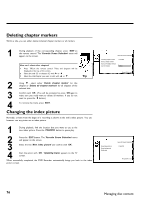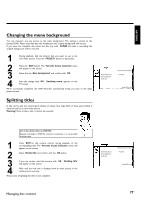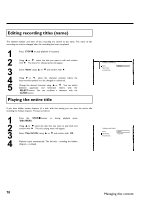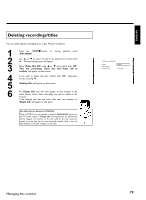Philips DVDR77 User manual - Page 86
Favorite Scene Selection, Inserting marker, Hiding s
 |
View all Philips DVDR77 manuals
Add to My Manuals
Save this manual to your list of manuals |
Page 86 highlights
Favorite Scene Selection In this menu, you can adjust a title to your personal preferences. You can insert/delete chapter markers, hide chapters, select a new index screen, or split the title. Press EDIT on the remote control during recording to open this menu. Inserting chapter marker During playback, you can set and delete chapter markers within a title. Each disc can have a maximum of 124 chapters, and an individual Title can have up to 99 chapters. When one of these values is reached, the following appears on the screen: 'Chapter limit'. Some markers will need to be deleted in order to create new ones or to make recordings. 1 During playback, press EDIT on the remote control at the appropriate point. The 'Favorite Scene Selection' menu will appear on the screen. 2 Press A or B to select 'Inserting chapter marker' then press OK . 'Inserting marker' appears on the TV screen. 3 'X' appears on the TV screen. This DVD is protected or a finalized DVD-R was inserted. You cannot make any changes to it. To remove the menu, press EDIT . Hiding chapters Tip Initially all chapters are visible. You can hide chapters for playback (e.g. commercial skipping) or make them visible again. In editing mode, hidden chapters are displayed in dimmed mode. . A chapter always consists of a start marker and an end marker. To hide a certain scene, proceed as follows: 1 2 3 Search the beginning of the scene you want to hide. Press PAUSE 9 . Press EDIT on the remote control to call the 'Favorite Scene Selection' editing menu. Set the start marker using OK . The number of chapters ('C') in the menu line will increase by one. Favorite Scene Selection Inserting chapter marker Delete chapter marker Delete all chapter markers Current chapter Press OK visible Press EDIT to exit Favorite Scene Selection Inserting chapter marker Delete chapter marker Delete all chapter markers Current chapter Press OK visible Press EDIT to exit 74 Managing disc content