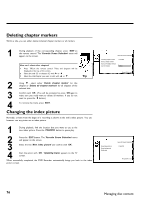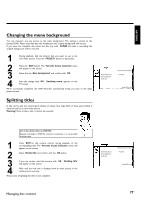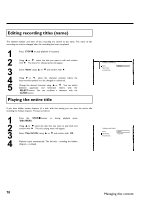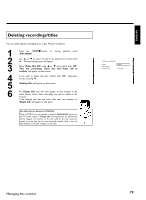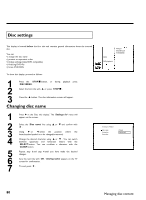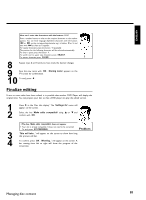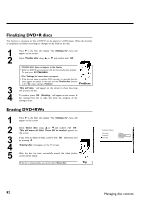Philips DVDR77 User manual - Page 89
Changing the menu background, Splitting titles
 |
View all Philips DVDR77 manuals
Add to My Manuals
Save this manual to your list of manuals |
Page 89 highlights
ENGLISH Changing the menu background You can, however, use any picture as the menu background. This setting is stored on the inserted DVD. Please note that after the modification the 'original background' will be lost. If you erase the complete disc (close the disc tray with CLEAR and make a recording) the 'original background' will be restored. 1 During playback, find the location that you want to use as the new index picture. Press the PAUSE 9 button to pause play. 2 3 Press the EDIT button. The 'Favorite Scene Selection' menu will appear on the screen. Select the line 'New background' and confirm with OK . 4 Start the change with OK . 'Updating menu' appears on the TV screen. When successfully completed, the DVD Recorder automatically brings you back to the index picture screen. Splitting titles A title can be split into several parts (titles) no matter how large. Each of these parts (titles) is characterized by its own index picture. Warning! Once a title is split, it cannot be reversed. New index picture New background Divide title Favorite Scene Selection Press OK Press EDIT to exit Can I also divide titles on DVD+Rs? Because recordings on DVD+Rs cannot be overwritten, it is not possible to divide titles. ? 1 Press EDIT on the remote control during playback of the corresponding title. The 'Favorite Scene Selection' menu will appear on the screen. 2 Select 'Divide title' and confirm with the OK button. 3 If you are certain, start the process with OK . 'Dividing title' will appear on the screen. 4 Wait until the new title is displayed with an index picture in the index picture overview. The process of splitting the title is now complete. Managing disc content New index picture New background Divide title Favorite Scene Selection Press OK Press EDIT to exit 77