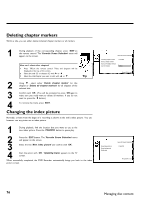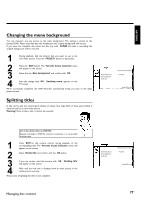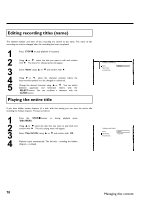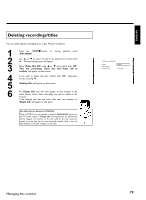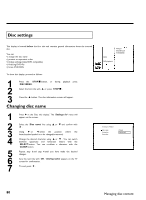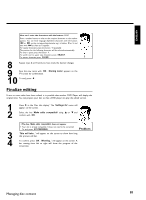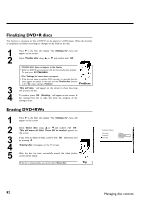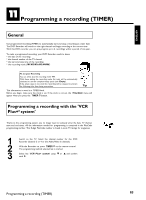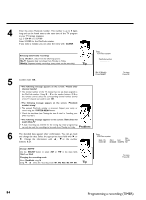Philips DVDR77 User manual - Page 91
Deleting recordings/titles
 |
View all Philips DVDR77 manuals
Add to My Manuals
Save this manual to your list of manuals |
Page 91 highlights
ENGLISH Deleting recordings/titles You can delete specific recordings from a disc. Proceed as follows: 1 2 3 4 5 6 Press the STOP h button, or during playback press DISC-MENU . Use A or B to select the title to be deleted and confirm with C . The title editing menu will appear. Select 'Erase this title' using A or B and confirm with OK . 'This will completely erase this title'. 'Press OK to confirm' will appear on the screen. If you want to delete this title, confirm with OK . Otherwise, end by pressing D . 'Erasing title' will appear on the screen. An 'Empty title' box will now appear at this location in the index picture screen. New recordings can now be added at this location. If the deleted title was too short (less than one minute), no 'Empty title' will appear at this point. Can titles also be deleted on DVD+Rs? Titles on DVD+R are only marked as deleted. 'Deleted title' appears on the TV screen instead of 'Empty title.' During playback, the deleted title will be skipped. The location on the disc used for this title cannot be reused since the title has not been physically deleted. After a disc has been finalized, no further changes can be made. ? Settings for title Charly 1 Name Play full title Erase this title Charly 1 Press OK Managing disc content 79