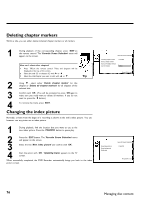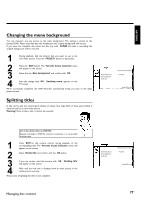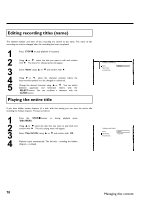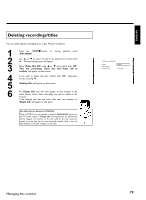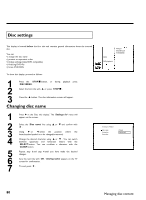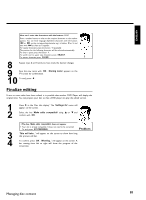Philips DVDR77 User manual - Page 88
Deleting markers, Changing the index picture
 |
View all Philips DVDR77 manuals
Add to My Manuals
Save this manual to your list of manuals |
Page 88 highlights
Deleting chapter markers Within a title, you can either delete individual chapter markers or all markers. 1 During playback of the corresponding chapter, press EDIT on the remote control. The 'Favorite Scene Selection' menu will appear on the screen. How can I select other chapters? 1 Press T/C on the remote control. Titles and chapters will be displayed at the top of the screen. 2 Select the title (T) or chapter (C) with C or D . 3 Select the title/chapter you want to edit with A or B . Tip 2 Using B , select either 'Delete chapter marker' for this chapter or 'Delete all chapter markers' for all chapters of the selected title. 3 Confirm with OK . (You will be prompted to press OK again to make sure you really want to delete all markers. If you do not want to, press the D button.) 4 To remove the menu, press EDIT . Changing the index picture Normally, a frame from the begin of a recording is shown as the title's index picture. You can, however, use any picture as an index picture. 1 During playback, find the location that you want to use as the new index picture. Press the PAUSE 9 button to pause play. 2 3 Press the EDIT button. The 'Favorite Scene Selection' menu will appear on the screen. Select the line 'New index picture' and confirm with OK . 4 Start the action with OK . 'Updating menu' appears on the TV screen. When successfully completed, the DVD Recorder automatically brings you back to the index picture screen. Favorite Scene Selection Inserting chapter marker Delete chapter marker Delete all chapter markers Current chapter Press OK visible Press EDIT to exit New index picture New background Divide title Favorite Scene Selection Press OK Press EDIT to exit 76 Managing disc content