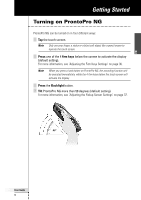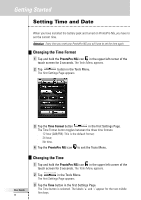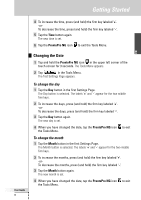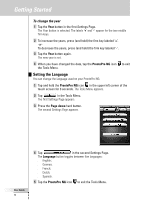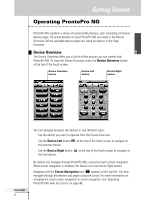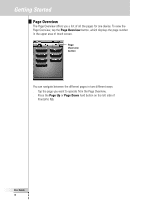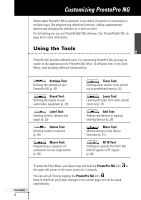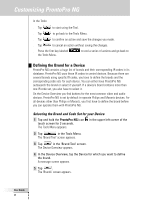Philips TSU7500 User manual - Page 17
Changing the Date
 |
UPC - 037849966563
View all Philips TSU7500 manuals
Add to My Manuals
Save this manual to your list of manuals |
Page 17 highlights
Getting Started EN User Guide 15 4 To increase the time, press (and hold) the firm key labeled '+'. -orTo decrease the time, press (and hold) the firm key labeled '-'. 5 Tap the Time button again. The new time is set. 6 Tap the ProntoPro NG icon to exit the Tools Menu. Changing the Date 1 Tap and hold the ProntoPro NG icon in the upper left corner of the touch screen for 3 seconds. The Tools Menu appears. 2 Tap in the Tools Menu. The first Settings Page appears. To change the day 1 Tap the Day button in the first Settings Page. The Day button is selected. The labels '+' and '-' appear for the two middle firm keys. 2 To increase the days, press (and hold) the firm key labeled '+'. -orTo decrease the days, press (and hold) the firm key labeled '-'. 3 Tap the Day button again. The new day is set. 4 When you have changed the date, tap the ProntoPro NG icon to exit the Tools Menu. To change the month 1 Tap the Month button in the first Settings Page. The Month button is selected. The labels '+' and '-' appear for the two middle firm keys. 2 To increase the months, press (and hold) the firm key labeled '+'. -orTo decrease the months, press (and hold) the firm key labeled '-'. 3 Tap the Month button again. The new month is set. 4 When you have changed the date, tap the ProntoPro NG icon to exit the Tools Menu.