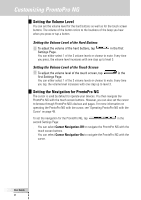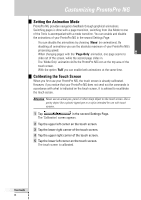Philips TSU7500 User manual - Page 32
Deleting Elements
 |
UPC - 037849966563
View all Philips TSU7500 manuals
Add to My Manuals
Save this manual to your list of manuals |
Page 32 highlights
Customizing ProntoPro NG User Guide 30 Deleting Elements The Delete Tool allows you to delete a button or a device. Deleting a Button 1 Tap and hold the ProntoPro NG icon in the upper left corner of the touch screen for 3 seconds. The Tools Menu appears. 2 Tap in the Tools Menu. The 'Delete Tool' screen appears. 3 Tap . The last visited page on the ProntoPro NG appears. 4 Navigate to the Device and the Page that contains the button you want to delete. 5 Tap the button you want to delete. A message screen appears. 6 Tap . The button is deleted. 7 You can select other buttons on ProntoPro NG to delete. -or- Press the right firm key labeled The button is restored. to undo the deletion. 8 Press the left firm key labeled the Delete Tool. below the touch screen to exit Deleting a Device 1 Tap and hold the ProntoPro NG icon in the upper left corner of the touch screen for 3 seconds. The Tools Menu appears. 2 Tap in the Tools Menu. The 'Delete Tool' screen appears. 3 Tap . The Device Overview appears. 4 Tap the Device you want to delete. A message screen appears. 5 Tap . The Device is deleted.