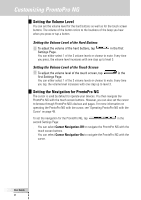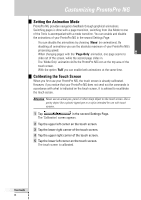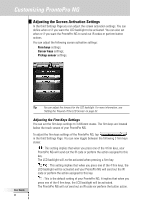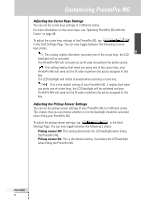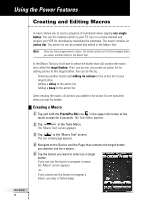Philips TSU7500 User manual - Page 35
Setting the Brightness of the Backlight, Setting the Timeout of the LCD Screen
 |
UPC - 037849966563
View all Philips TSU7500 manuals
Add to My Manuals
Save this manual to your list of manuals |
Page 35 highlights
EN Customizing ProntoPro NG 1 Tap and hold the ProntoPro NG icon in the upper left corner of the touch screen for 3 seconds. The Tools Menu appears. 2 Select . The first Settings Page appears. Setting the Brightness of the Backlight You can adjust the intensity of the LCD backlight. There are 4 levels of backlight brightness. 1 Tap the button in the first Settings Page. The Brightness button is selected. The '+' and '-' labels appear on the two middle firm keys below the touch screen. 2 To increase the brightness, press (and hold) the firm key labeled '+'. -orTo decrease the brightness, press (and hold) the firm key labeled '-'. 3 Tap the button again. The new Backlight Brightness is set. Setting the Timeout of the LCD Screen The timeout of the LCD screen determines how long the LCD touch screen stays active before turning off. Shortening the active time will increase ProntoPro NG's battery life. Note The LCD screen will only time out when you are not using ProntoPro NG. 1 Tap in the first Settings Page. The LCD Timeout button is selected. The '+' and '-' labels appear on the two middle firm keys below the touch screen. 2 To increase the timeout, press (and hold) the firm key labeled '+'. -orTo decrease the timeout, press (and hold) the firm key labeled '-'. 3 Tap again. The new LCD screen timeout is set. User Guide 33