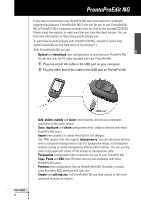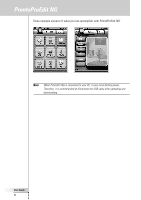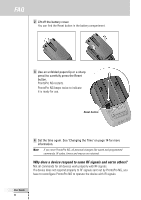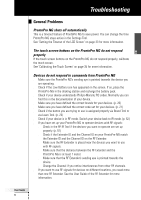Philips TSU7500 User manual - Page 54
Selecting IR to Operate your Devices
 |
UPC - 037849966563
View all Philips TSU7500 manuals
Add to My Manuals
Save this manual to your list of manuals |
Page 54 highlights
Using the Power Features Selecting IR to Operate your Devices 1 Tap and hold the ProntoPro NG icon touch screen for 3 seconds. The Tools Menu appears. in the upper left corner of the 2 Tap in the Tools Menu. The 'RF IR Tool' screen appears. 3 Tap . The Device Overview appears. 4 Tap the Device for which you want to select IR. The 'Select IR or RF' screen appears. RF is selected in the Sending Signals list. 5 Choose IR in the Sending Signals list. The 'Define RF' button is disabled. 6 Tap in the 'Select IR or RF' screen. ProntoPro NG will send out IR signals for the selected device. User Guide 52

User Guide
52
Using the Power Features
Selecting IR to Operate your Devices
1
Tap and hold the
ProntoPro NG
icon
in the upper left corner of the
touch screen for 3 seconds.
The Tools Menu appears.
2
Tap
in the Tools Menu.
The ‘RF IR Tool’ screen appears.
3
Tap
.
The Device Overview appears.
4
Tap the Device for which you want to select IR.
The ‘Select IR or RF’ screen appears. RF is selected in the Sending Signals list.
5
Choose
IR
in the
Sending Signals
list.
The ‘Define RF’ button is disabled.
6
Tap
in the ‘Select IR or RF’ screen.
ProntoPro NG will send out IR signals for the selected device.