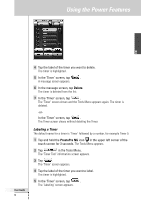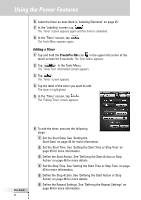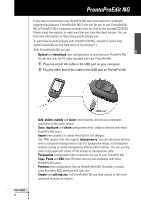Philips TSU7500 User manual - Page 50
Operating ProntoPro NG, with the Cursor
 |
UPC - 037849966563
View all Philips TSU7500 manuals
Add to My Manuals
Save this manual to your list of manuals |
Page 50 highlights
Using the Power Features -or- To change the setting to 'No', tap the button again. The timer will not be repeated. 3 In the 'Repeat Settings' screen, tap . The 'Editing Timer' screen appears again. Feedback about the repeat settings is provided below the button. Operating ProntoPro NG with the Cursor The cursor is set by default to operate the devices, e.g. to navigate through an onscreen TV menu. The cursor contains 4 cursor keys: Right, Left, Up and Down. Each cursor key contains an action list. This list depends on the device that is being operated. Up Toggle button OK Home button Left Down Right The cursor can also be used to navigate through devices and pages on ProntoPro NG's touch screen. When you enable the cursor navigation in the Settings Pages, the touch screen navigation with the Left Device and Right Device buttons at the top area of the touch screen disappears and the cursor navigation icon appears in the top left corner. You use the cursor for navigating, and not for operating your devices, until you disable the cursor navigation again. User Guide 48