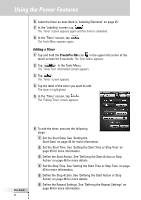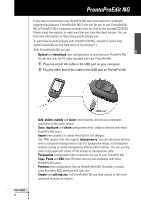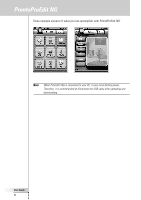Philips TSU7500 User manual - Page 51
ProntoPro NG, Down, Right, Toggle, Device Left, Device Right buttons
 |
UPC - 037849966563
View all Philips TSU7500 manuals
Add to My Manuals
Save this manual to your list of manuals |
Page 51 highlights
EN Using the Power Features To set the cursor navigation: 1 Tap and hold the ProntoPro NG icon in the upper left corner of the touch screen for 3 seconds. The Tools Menu appears. 2 Select the . The first Settings Page appears. 3 Press the Page Down hard button at the left side of the ProntoPro NG. The second Settings Page appears. 4 Tap in the second Settings Page. The cursor navigation is enabled. The Toggle hard button is activated. 5 Tap the ProntoPro NG icon in the top center of the touch screen to exit the Settings Tool. To use the cursor for navigating the ProntoPro NG: 1 Press the Left and Right buttons of the cursor. ProntoPro NG navigates through the devices. 2 Press the Up and Down buttons of the cursor. ProntoPro NG navigates through the pages. 3 Press the Toggle button to easily switch from navigating on ProntoPro NG to control audio/video equipment. The Device Left and Device Right buttons appear in the top area of the touch screen and the cursor is used for controlling audio/video equipment. 4 Press the Toggle hard button again to switch back to cursor navigation. User Guide 49