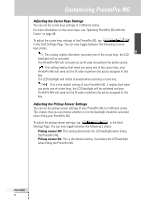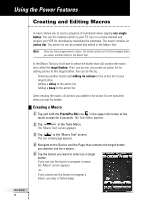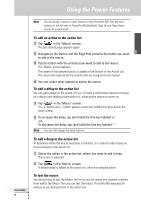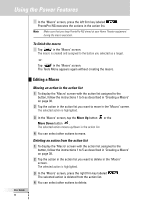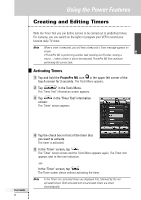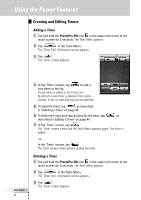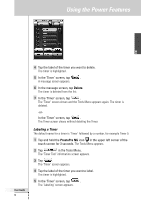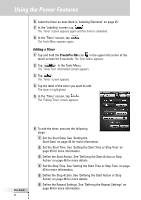Philips TSU7500 User manual - Page 44
Adding a Timer, Deleting a Timer
 |
UPC - 037849966563
View all Philips TSU7500 manuals
Add to My Manuals
Save this manual to your list of manuals |
Page 44 highlights
Using the Power Features Creating and Editing Timers Adding a Timer 1 Tap and hold the ProntoPro NG icon in the upper left corner of the touch screen for 3 seconds. The Tools Menu appears. 2 Tap in the Tools Menu. The 'Timer Tool' information screen appears. 3 Tap . The 'Timer' screen appears. User Guide 42 4 In the 'Timer' screen, tap to add a new timer to the list. A new timer is added to the Timers list. By default a new timer is labeled Timer and a number. It has no start and stop actions defined. 5 To label the timer, tap , as described in 'Labeling a Timer' on page 43. 6 To define the start and stop actions for the timer, tap , as described in 'Editing a Timer' on page 44. 7 In the 'Timer' screen, tap . The 'Timer' screen closes and the Tools Menu appears again. The timer is added. -or- In the 'Timer' screen, tap . The Timer screen closes without adding the timer. Deleting a Timer 1 Tap and hold the ProntoPro NG icon in the upper left corner of the touch screen for 3 seconds. The Tools Menu appears. 2 Tap in the Tools Menu. The 'Timer Tool' information screen appears. 3 Tap . The 'Timer' screen appears.