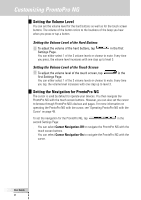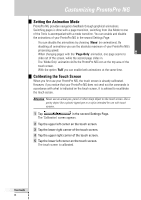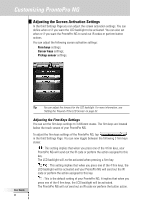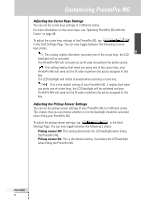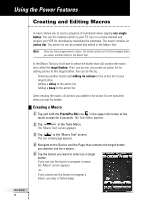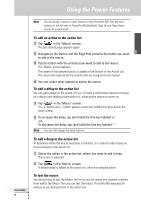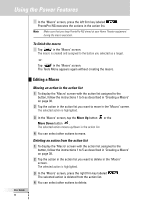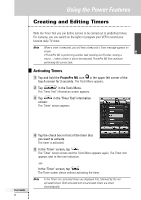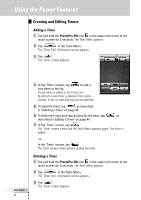Philips TSU7500 User manual - Page 39
Adjusting the Cursor Keys Settings, Adjusting the Pickup Sensor Settings
 |
UPC - 037849966563
View all Philips TSU7500 manuals
Add to My Manuals
Save this manual to your list of manuals |
Page 39 highlights
EN Customizing ProntoPro NG Adjusting the Cursor Keys Settings You can set the cursor keys settings to 3 different states. For more information on the cursor keys, see 'Operating ProntoPro NG with the Cursor' on page 48. To adjust the cursor keys settings of the ProntoPro NG, tap in the third Settings Page. You can now toggle between the following 3 cursor keys states: ■ : This setting implies that when you press one of the cursor keys, the LCD backlight will be activated. The ProntoPro NG will not send out an IR code nor perform the button action. ■ : This setting implies that when you press one of the cursor keys, your ProntoPro NG will send out the IR code or perform the action assigned to this key. The LCD backlight will not be activated when pressing a cursor key. ■ : This is the default setting of your ProntoPro NG. It implies that when you press one of cursor keys, the LCD backlight will be activated and your ProntoPro NG will send out the IR code or perform the action assigned to this key. Adjusting the Pickup Sensor Settings You can set the pickup sensor settings of your ProntoPro NG to 2 different states. This implies that you can choose whether or not the backlight should be activated when tilting your ProntoPro NG. To adjust the pickup sensor settings, tap in the third Settings Page. You can now toggle between the following 2 states: ■ Pickup sensor-Off: This setting deactivates the LCD backlight when tilting the ProntoPro NG. ■ Pickup sensor-On: This is the default setting. It activates the LCD backlight when tilting the ProntoPro NG. User Guide 37