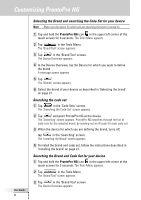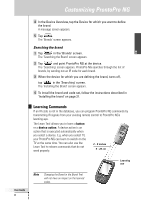Philips TSU7500 User manual - Page 29
Labeling a Device, Labeling
 |
UPC - 037849966563
View all Philips TSU7500 manuals
Add to My Manuals
Save this manual to your list of manuals |
Page 29 highlights
EN Customizing ProntoPro NG Labeling a Device 1 Tap and hold the ProntoPro NG icon touch screen for 3 seconds. The Tools Menu appears. in the upper left corner of the 2 Tap in the Tools Menu. The 'Label Tool' screen appears. 3 Tap . The Device Overview appears. 4 Tap the Device you want to label. The 'Labeling' screen appears. 5 Follow the instructions 6 to 8 of 'Labeling a Button' on page 26. 6 Tap . The label of the selected Device is changed. The Device Overview appears again. -or- Tap . The Device Overview appears again, without changing the label of the selected device. 7 You can select other Devices in the Device Overview to label. 8 Press the left firm key labeled the Label Tool. below the touch screen to exit Labeling a Page 1 Tap and hold the ProntoPro NG icon touch screen for 3 seconds. The Tools Menu appears. in the upper left corner of the 2 Tap in the Tools Menu. The 'Label Tool' screen appears. 3 Tap in the 'Label Tool' screen. The Page Overview appears. 4 Tap the Page you want to label. The 'Labeling' screen appears. 5 Follow the instructions 6 to 8 of 'Labeling a Button' on page 26. User Guide 27