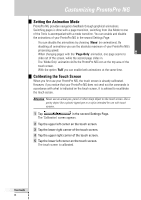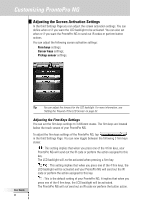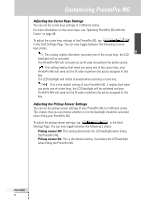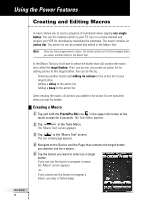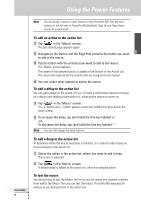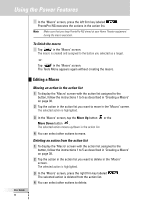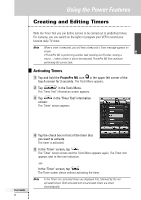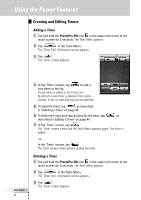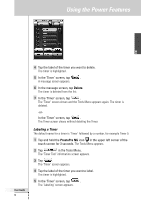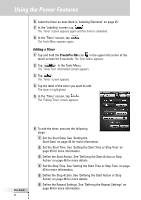Philips TSU7500 User manual - Page 42
Editing a Macro
 |
UPC - 037849966563
View all Philips TSU7500 manuals
Add to My Manuals
Save this manual to your list of manuals |
Page 42 highlights
Using the Power Features User Guide 40 In the 'Macro' screen, press the left firm key labeled . ProntoPro NG executes the actions in the action list. Note Make sure that you keep ProntoPro NG aimed at your Home Theater equipment during the macro execution. To finish the macro Tap in the 'Macro' screen. The macro is created and assigned to the button you selected as a target. -or- Tap in the 'Macro' screen. The Tools Menu appears again without creating the macro. Editing a Macro Moving an action in the action list 1 To display the 'Macro' screen with the action list assigned to the button, follow the instructions 1 to 5 as described in 'Creating a Macro' on page 38. 2 Tap the action in the action list you want to move in the 'Macro' screen. The selected action is highlighted. 3 In the 'Macro' screen, tap the Move Up button or the Move Down button . The selected action moves up/down in the action list. 4 You can select other actions to move. Deleting an action from the action list 1 To display the 'Macro' screen with the action list assigned to the button, follow the instructions 1 to 5 as described in 'Creating a Macro' on page 38. 2 Tap the action in the action list you want to delete in the 'Macro' screen. The selected action is highlighted. 3 In the 'Macro' screen, press the right firm key labeled . The selected action is deleted from the action list. 4 You can select other actions to delete.