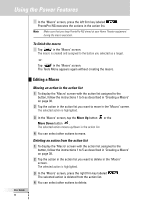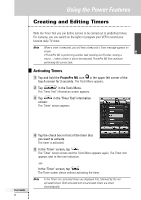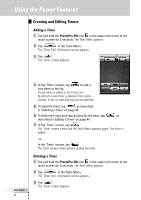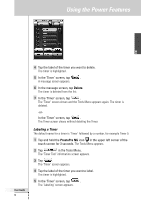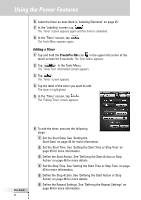Philips TSU7500 User manual - Page 47
Setting the Start Date, Setting the Start Time or Stop Time
 |
UPC - 037849966563
View all Philips TSU7500 manuals
Add to My Manuals
Save this manual to your list of manuals |
Page 47 highlights
EN Using the Power Features 7 In the 'Editing Timer' screen, tap . The timer settings are defined. The 'Timer' screen appears again. 8 In the 'Timer' screen, tap . The Tools Menu appears again. Setting the Start Date When you add a new timer the Start Date is the current date by default. The Stop Date is calculated automatically based on the Start Date, the Start Time and the Stop Time. To change the Start Date: 1 In the 'Editing Timer' screen, tap the Day button. The Day button is selected. The labels '+' and '-' appear for the two middle firm keys. 2 To increase the value, press (and hold) the firm key labeled '+'. -or- To decrease the value, press (and hold) the firm key labeled '-'. 3 Tap the Day button again. The Day is set. 4 Repeat step 1 to 3 for the Month and the Year button. The Start Date is set. Setting the Start Time or Stop Time 1 In the 'Editing Timer' screen, tap the Start Time button or Stop Time button. The Start Time button or Stop Time button is selected. The labels '+' and '-' appear for the two middle firm keys. 2 To increase the time, press (and hold) the firm key labeled '+'. -or- To decrease the time, press (and hold) the firm key labeled '-'. 3 Tap the Time button again. The new Start Time or Stop Time is set. Note If the Stop Time lies before the Start Time, the Stop Date automatically jumps to the next day. User Guide 45