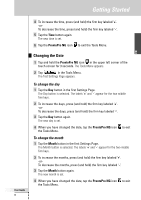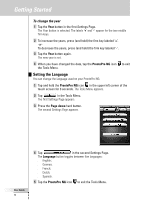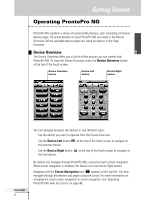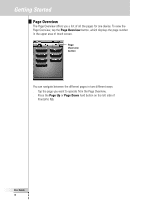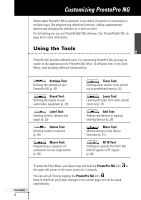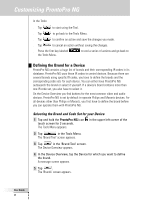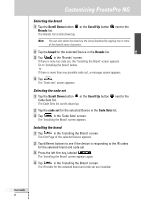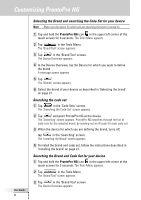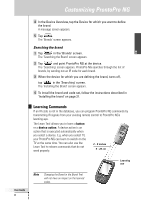Philips TSU7500 User manual - Page 22
Defining the Brand for a Device
 |
UPC - 037849966563
View all Philips TSU7500 manuals
Add to My Manuals
Save this manual to your list of manuals |
Page 22 highlights
Customizing ProntoPro NG In the Tools: ■ Tap to start using the Tool. ■ Tap to go back to the Tools Menu. ■ Tap to confirm an action and save the changes you made. ■ Tap to cancel an action without saving the changes. ■ Press the firm key labeled the Tools Menu. to end a series of actions and go back to Defining the Brand for a Device ProntoPro NG contains a huge list of brands and their corresponding IR codes in its database. ProntoPro NG uses these IR codes to control devices. Because there are several brands using specific IR codes, you have to define the brands and the corresponding code sets for each device. You can either have ProntoPro NG autosearch the brand or select it yourself. If a device's brand contains more than one IR code set, you also have to select it. On the Device Overview you find buttons for the most common video and audio devices. ProntoPro NG is set by default to operate Philips and Marantz devices. For all devices other than Philips or Marantz, you first have to define the brand before you can operate them with ProntoPro NG. Selecting the Brand and Code Set for your Device 1 Tap and hold the ProntoPro NG icon touch screen for 3 seconds. The Tools Menu appears. in the upper left corner of the 2 Tap in the Tools Menu. The 'Brand Tool' screen appears. 3 Tap in the 'Brand Tool' screen. The Device Overview appears. 4 In the Device Overview, tap the Device for which you want to define the brand. A message screen appears. 5 Tap . The 'Brands' screen appears. User Guide 20