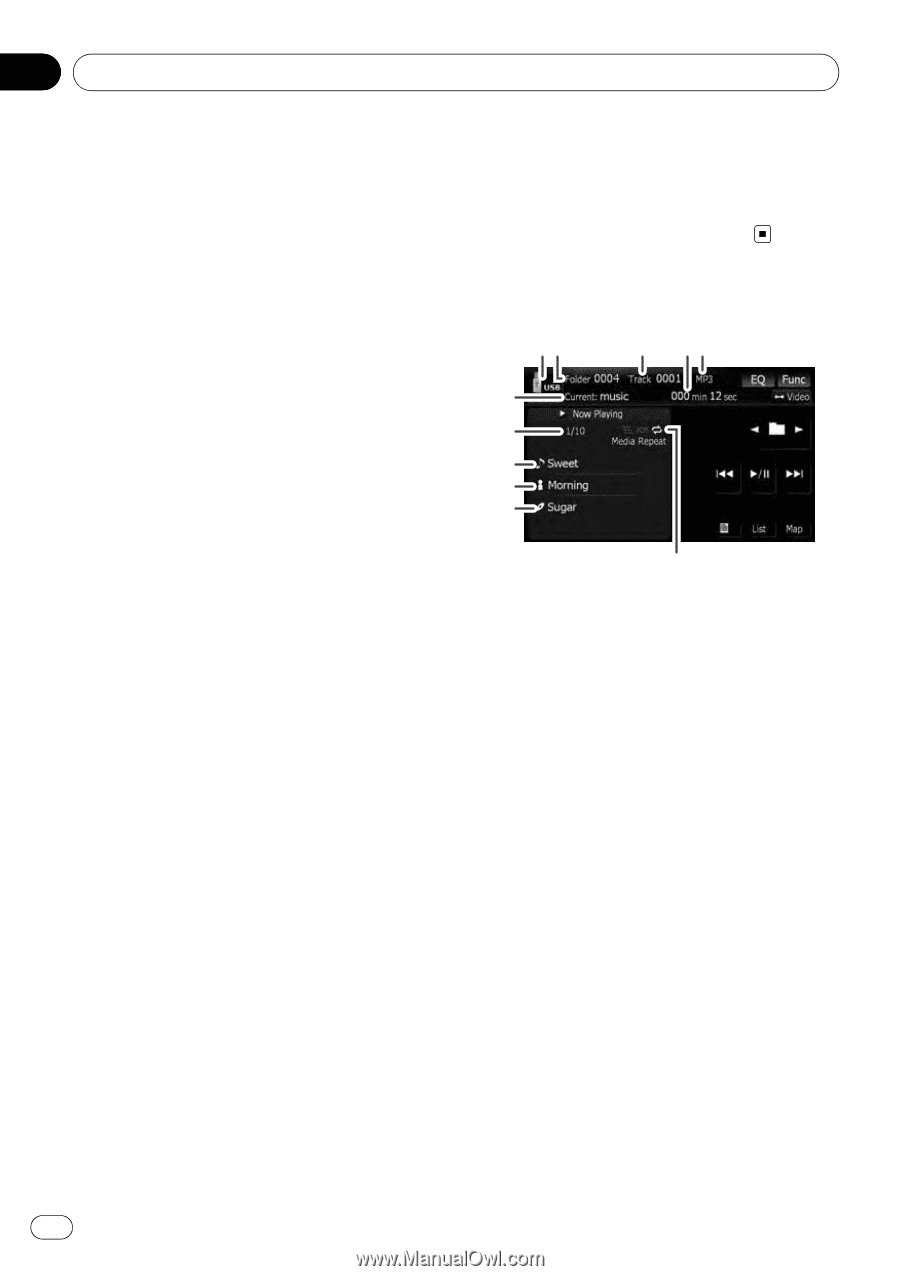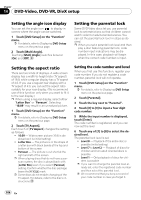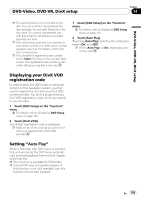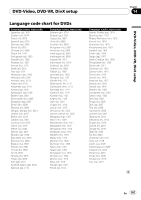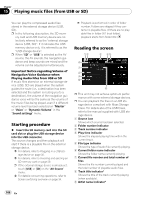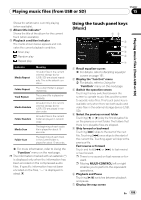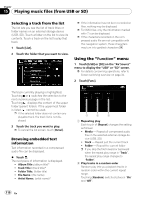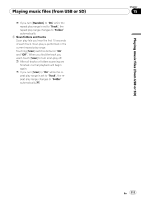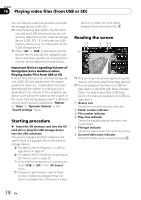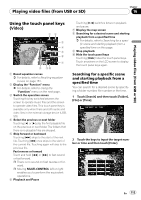Pioneer AVIC-X9115BT Operation Manual - Page 108
Starting procedure, Reading the screen, Playing music files from USB or SD
 |
View all Pioneer AVIC-X9115BT manuals
Add to My Manuals
Save this manual to your list of manuals |
Page 108 highlights
Chapter 15 Playing music files (from USB or SD) You can play the compressed audio files stored in the external storage device (USB, SD). p In the following description, the SD mem- ory card and USB memory device are collectively referred to as the "external storage device (USB, SD)". If it indicates the USB memory device only, it is referred to as the "USB storage device". p When "SD" or "USB" is selected as the AV source, the AV sounds, the navigation guidance and beep sounds are mixed and the volume can be adjusted simultaneously. Important Notice regarding Volume of Navigation Voice Guidance when Playing Audio Files from USB or SD If music files stored on an external storage device (USB, SD) are played when the system guides the route (i.e., a destination has been selected and the system is routing you to a destination), the volume of the navigation guidance voice will be the same as the volume of the music files being played, even if a different volume level has been selected on "Master" or "Voice" or "Dynamic Volume" in the "Sound settings" menu. Starting procedure % Insert the SD memory card into the SD card slot or plug the USB storage device into the USB connector. The source changes and then playback will start if there is a playable file on the external storage device. = For details, refer to Plugging in a USB storage device on page 30. = For details, refer to Inserting and ejecting an SD memory card on page 29. p If the external storage device is already set, touch [USB] or [SD] on the "AV Source" menu. = For details concerning operations, refer to Screen switching overview on page 34. p Playback is performed in order of folder number. Folders are skipped if they contains no playable files. (If there are no playable files in folder 001 (root folder), playback starts from folder 002.) Reading the screen 12 3 45 6 7 8 9 a b p This unit may not achieve optimum performance with some external storage devices. p You can playback the files on a USB storage device compliant with Mass Storage Class. For details about the USB Class, refer to the manual supplied with USB storage device. 1 Source icon Shows which source has been selected. 2 Folder number indicator 3 Track number indicator 4 Play time indicator Shows the elapsed playing time within the current track. 5 File type indicator Shows the type of audio file currently playing. 6 Current folder name indicator Shows the folder name currently playing. 7 Current file number and total number of files Shows the file number currently played and the total number of playable audio files. 8 Track title indicator* Shows the title of the track currently playing (when available). 9 Artist name indicator* 108 En