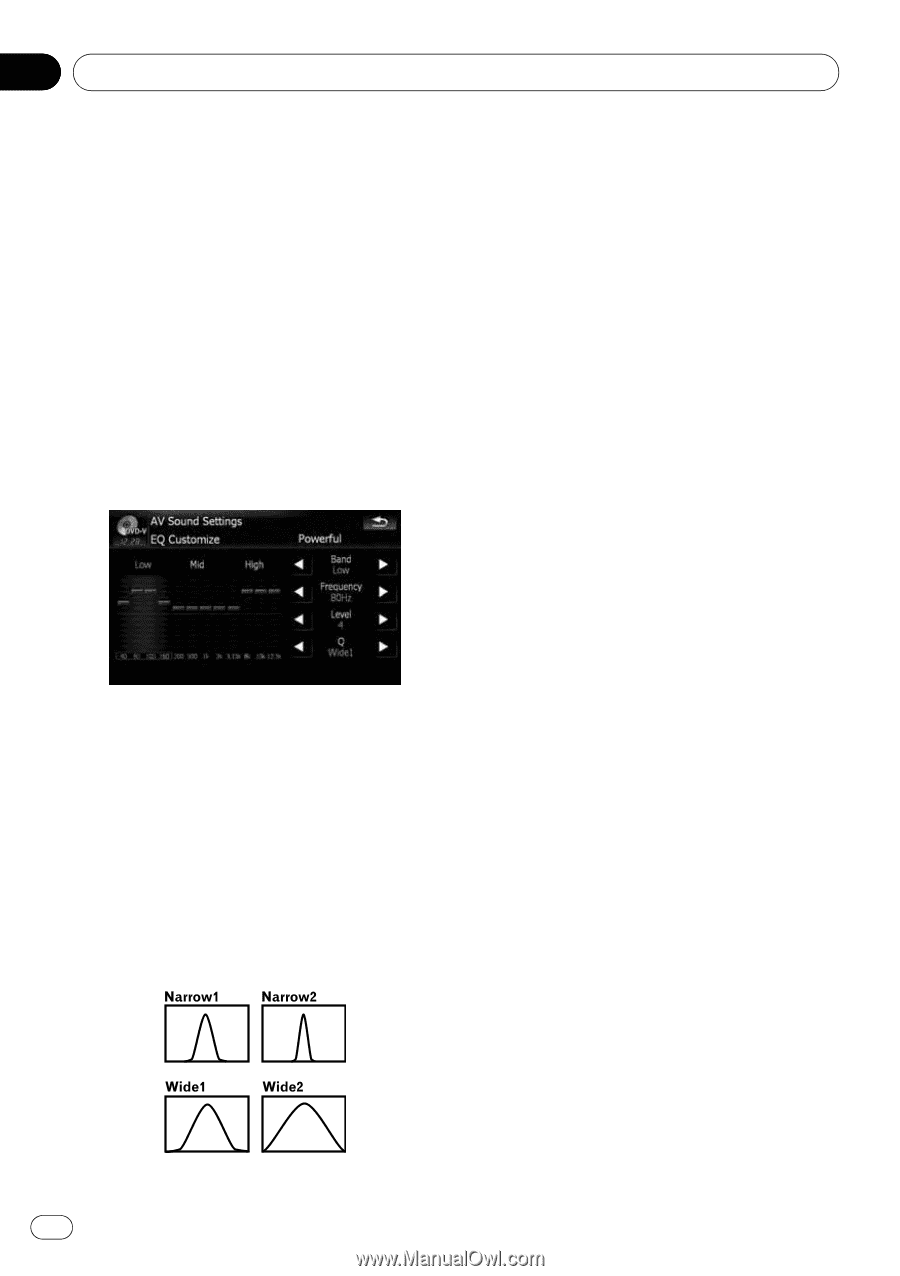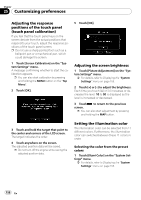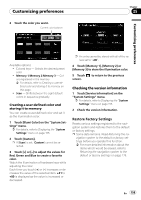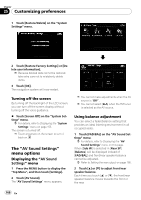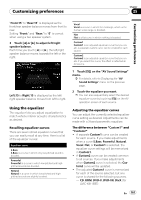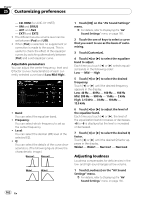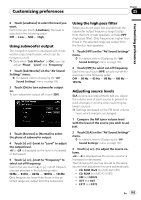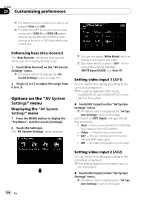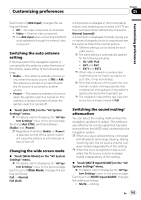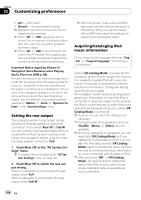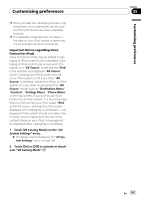Pioneer AVIC-X9115BT Operation Manual - Page 162
Adjusting loudness
 |
View all Pioneer AVIC-X9115BT manuals
Add to My Manuals
Save this manual to your list of manuals |
Page 162 highlights
Chapter 25 Customizing preferences - CD, ROM (for AVIC-X7115BT) - XM and SIRIUS - AV1 and AV2 - EXT1 and EXT2 ! The different source volume level can be set between iPod and USB. ! When [Flat] is selected, no supplement or correction is made to the sound. This is useful to check the effect of the equalizer curves by switching alternatively between [Flat] and a set equalizer curve. Adjustable parameters You can adjust the center frequency, level and Q factor (curve characteristics) of each currently selected curve band (Low/Mid/High). ! Band: You can select the equalizer band. ! Frequency: You can select which frequency to set as the center frequency. ! Level: You can select the decibel (dB) level of the selected EQ. ! Q: You can select the details of the curve characteristics. (The following figure shows the characteristic image.) 1 Touch [EQ] on the "AV Sound Settings" menu. = For details, refer to Displaying the "AV Sound Settings" menu on page 160. 2 Touch the one of keys to select a curve that you want to use as the basis of customizing. 3 Touch [Customize]. 4 Touch [c] or [d] to select the equalizer band to adjust. Each time you touch [c] or [d] selects equalizer bands in the following order: Low - Mid - High 5 Touch [c] or [d] to select the desired frequency. Touch [c] or [d] until the desired frequency appears in the display. Low: 40 Hz - 80 Hz - 100 Hz - 160 Hz Mid: 200 Hz - 500 Hz - 1 kHz - 2 kHz High: 3.15 kHz - 8 kHz - 10 kHz - 12.5 kHz 6 Touch [c] or [d] to adjust the level of the equalizer band. Each time you touch [c] or [d], the level of the equalization band increases or decreases. +6 to -6 is displayed as the level is increased or decreased. 7 Touch [c] or [d] to select the desired Q factor. Touch [c] or [d] until the desired Q factor appears in the display. Wide2 - Wide1 - Narrow1 - Narrow2 Adjusting loudness Loudness compensates for deficiencies in the low- and high-sound ranges at low volume. 1 Touch [Loudness] on the "AV Sound Settings" menu. = For details, refer to Displaying the "AV Sound Settings" menu on page 160. 162 En