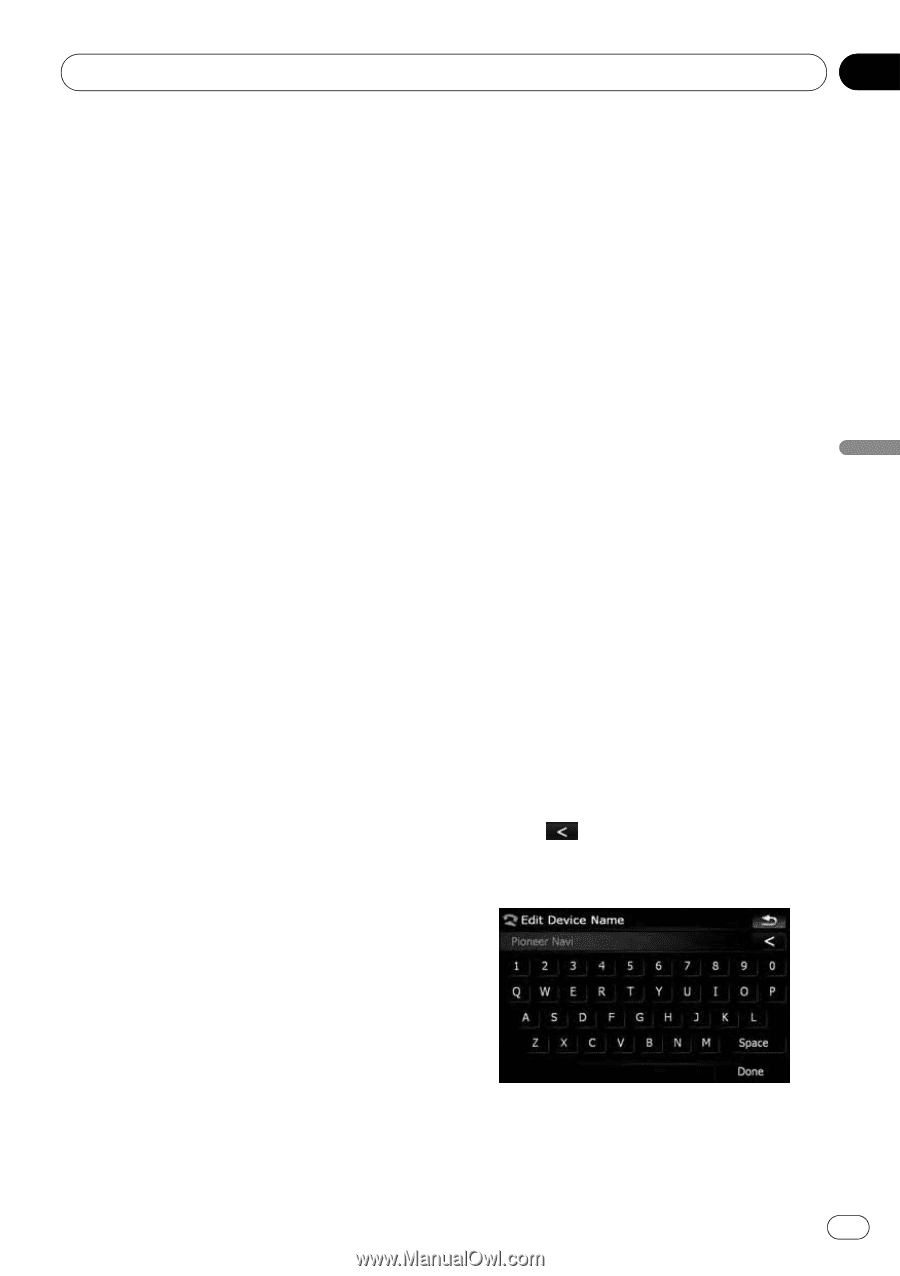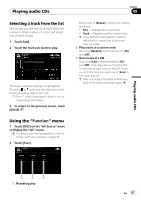Pioneer AVIC-X9115BT Operation Manual - Page 83
Setting the automatic rejection, function, Echo canceling and noise reduction, Setting automatic
 |
View all Pioneer AVIC-X9115BT manuals
Add to My Manuals
Save this manual to your list of manuals |
Page 83 highlights
Using hands-free phoning Chapter 08 Using hands-free phoning [After 6 seconds]: Answers after six seconds [After 10 seconds]: Answers after ten seconds Setting the automatic rejection function If this function is on, the navigation system automatically rejects all incoming calls. 1 Touch [Phone Settings] on the "Phone Menu". = For details, refer to Displaying the Phone Menu on page 73. 2 Touch the key next to "Refuse All Calls". Touching the key activates or deactivates the function. p If both "Refuse All Calls" and "Auto Answer Preference" are activated, "Refuse All Calls" takes priority and all incoming calls are automatically rejected. Echo canceling and noise reduction When you are operating hands-free phoning in the vehicle, you may hear an undesirable echo. This function reduces the echo and noise while you are using hands-free phoning, and maintains a certain sound quality. 1 Touch [Phone Settings] on the "Phone Menu". = For details, refer to Displaying the Phone Menu on page 73. 2 Touch [Echo Cancel]. Touching [Echo Cancel] switches between [On] and [Off]. of the processes for establishing a connection. p With some cellular phones, it may not be possible to perform automatic connection. 1 Touch [Phone Settings] on the "Phone Menu". = For details, refer to Displaying the Phone Menu on page 73. 2 Touch [Auto Connect]. Touching [Auto Connect] switches between [On] and [Off]. p Automatic connection is performed in the registration number order. p Some cellular phones do not support automatic connection. Editing the device name You can change the device name to be displayed on your cellular phone. (Default is [Pioneer Navi].) 1 Touch [Phone Settings] on the "Phone Menu". = For details, refer to Displaying the Phone Menu on page 73. 2 Touch [Edit Name]. The keyboard to enter the name appears. 3 Touch to delete the current name, and enter the new name by using the keyboard. Setting automatic connection When automatic connection is active, the navigation system will automatically establish a connection with a registered phone when it comes into range. Using this feature avoids all 4 Touch [Done]. The name is changed. En 83