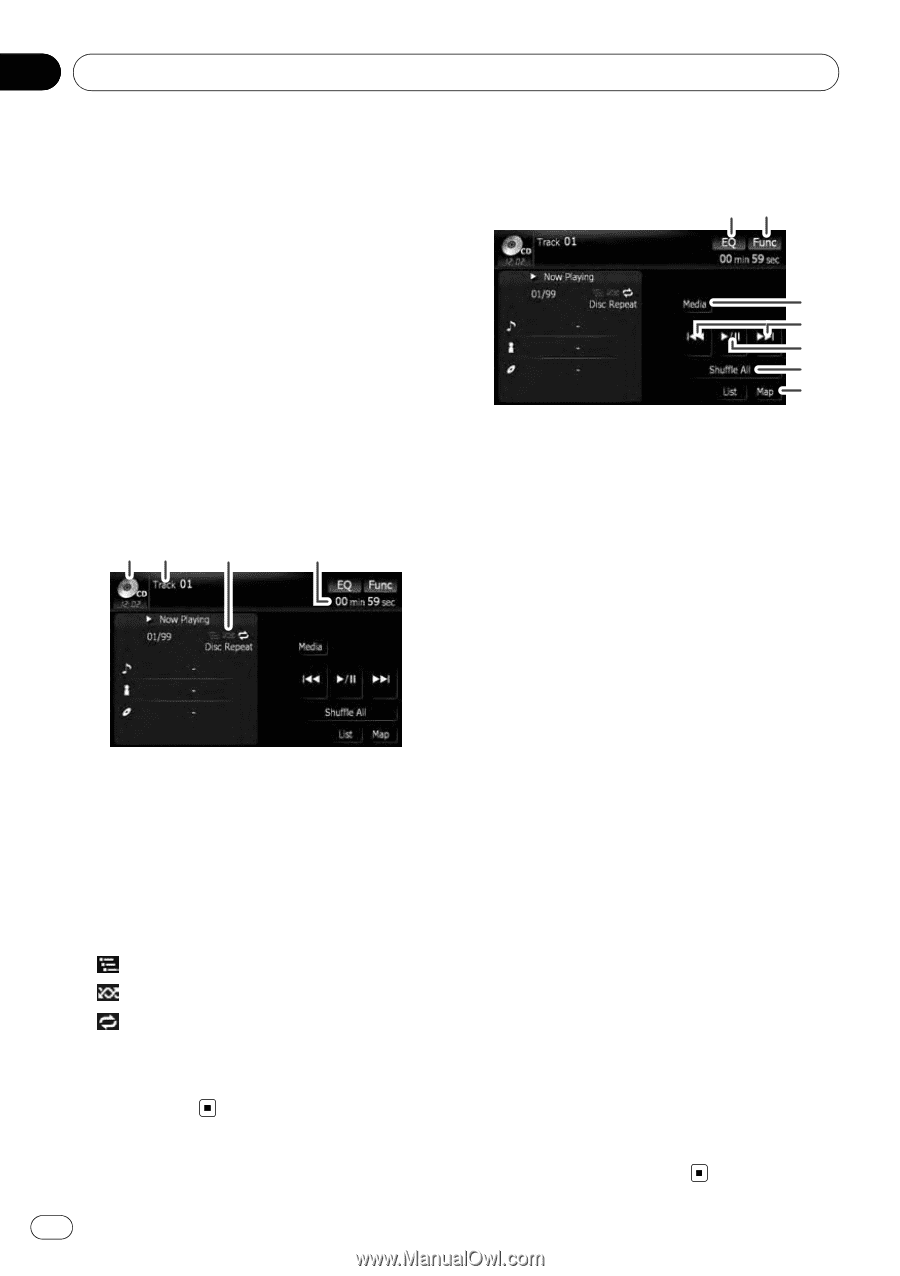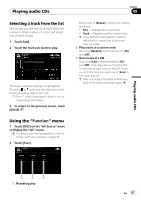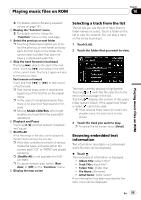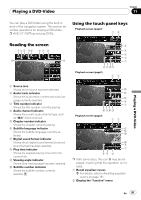Pioneer AVIC-X9115BT Operation Manual - Page 86
Reading the screen, Using the touch panel keys, Playing audio CDs
 |
View all Pioneer AVIC-X9115BT manuals
Add to My Manuals
Save this manual to your list of manuals |
Page 86 highlights
Chapter 09 Playing audio CDs You can play a normal music CD using the built-in drive of the navigation system. This section describes how. 1 Insert the disc you want to play into disc-loading slot. Playback starts from the first track of the CD. 2 Touch [DISC] on the "AV Source" menu to display the "CD" screen. = For details concerning operations, refer to Screen switching overview on page 34. 3 Use the touch panel keys on the screen to control the disc. Reading the screen 12 3 4 1 Source icon Shows which source has been selected. 2 Track number indicator Shows the number of the track currently playing. 3 Scan/Random/Repeat indicator The marks shown below indicate the current playback status. : Scan : Random and repeat range: Displays the current repeat range 4 Play time indicator Shows the elapsed playing time within the current track. Using the touch panel keys Touch panel keys 12 3 4 5 6 7 1 Recall equalizer curves = For details, refer to Recalling equalizer curves on page 161. 2 Display the "Function" menu = For details, refer to Using the "Function" menu on the next page. 3 Switch the media file type played = For details, refer to Switch the media file type played on page 88. 4 Skip the track forward or backward Touching [p] skips to the start of the next track. Touching [o] once skips to the start of the current track. Touching it again will skip to the previous track. Fast reverse or forward Touch and hold [o] or [p] to fast rewind or fast forward. p Fast reverse is canceled when it reaches the beginning of the first track on the disc. p Moving MULTI-CONTROL left or right enables you to perform the equivalent operations. 5 Playback and Pause Touching [f] switches between "playback" and "pause". 6 Shuffle All All of the songs in the disc can be played at random by touching only one key. p [Shuffle All] is not available for AVICX7115BT. p To cancel random play, switch [Random] to [Off] on the "Function" menu. 7 Display the map screen 86 En