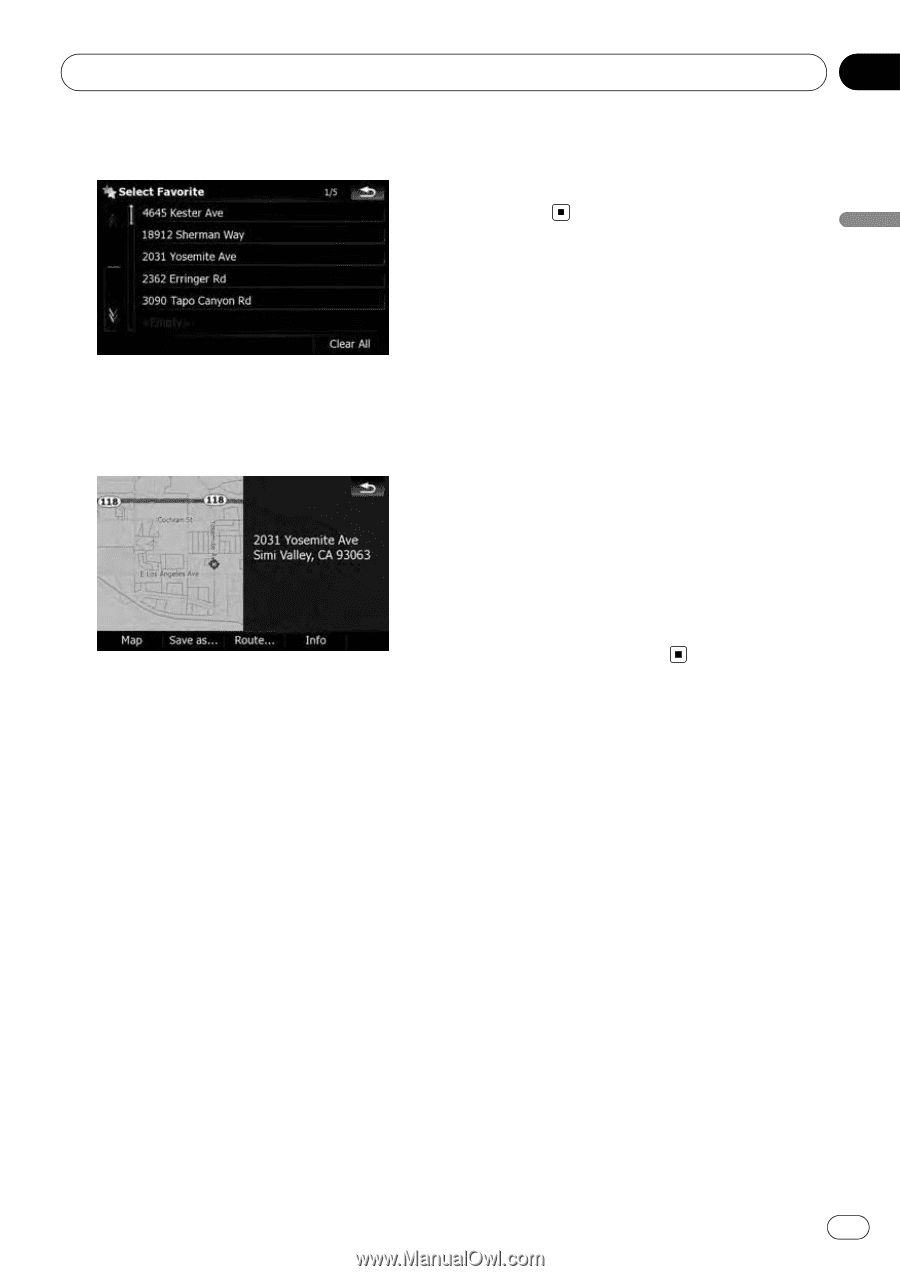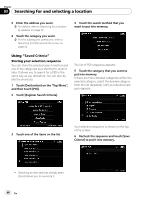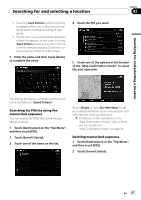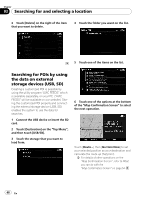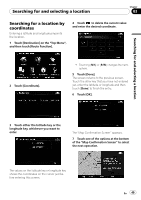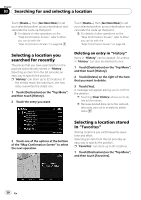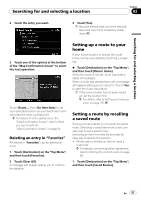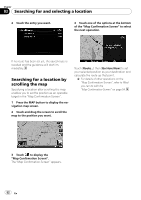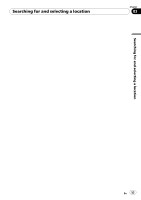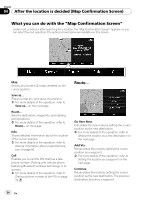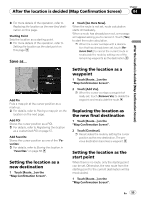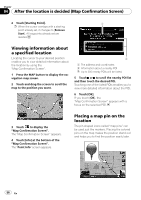Pioneer AVIC-X9115BT Operation Manual - Page 51
Setting up a route to your, Setting a route by recalling, a saved route, Searching for and selecting
 |
View all Pioneer AVIC-X9115BT manuals
Add to My Manuals
Save this manual to your list of manuals |
Page 51 highlights
Searching for and selecting a location Chapter 03 2 Touch the entry you want. 3 Touch [Yes]. p Because deleted data cannot be restored, take extra care not to mistakenly delete items. Searching for and selecting a location 3 Touch one of the options at the bottom of the "Map Confirmation Screen" to select the next operation. Touch [Route...] then [Go Here Now] to set your selected position as your destination and calculate the route up that point. = For details of other operations on the "Map Confirmation Screen", refer to What you can do with the "Map Confirmation Screen" on page 54. Deleting an entry in "Favorites" All entries in "Favorites" can be deleted at once. 1 Touch [Destination] on the "Top Menu", and then touch [Favorites]. 2 Touch [Clear All]. A message will appear asking you to confirm the deletion. Setting up a route to your home If your home location is stored, the route home can be calculated by touching a single key. % Touch [Destination] on the "Top Menu", and then touch [Return Home]. When the route is not set, route calculation starts immediately. When a route has already been set, a message will appear asking you to cancel it. Touch [Yes] to start the route calculation. p If the home location has not been stored yet, set the location first. = For details, refer to Setting your home position on page 155. Setting a route by recalling a saved route Saving a route enables you to recall the same route. Selecting a saved item from a list is an easy way to set a saved route. Selecting an item from the list provides an easy way to specify the position. ! If there are no entries on the list, save a route first. = For details concerning other operations, refer to Storing the current route on page 62. 1 Touch [Destination] on the "Top Menu", and then touch [Saved Routes]. En 51