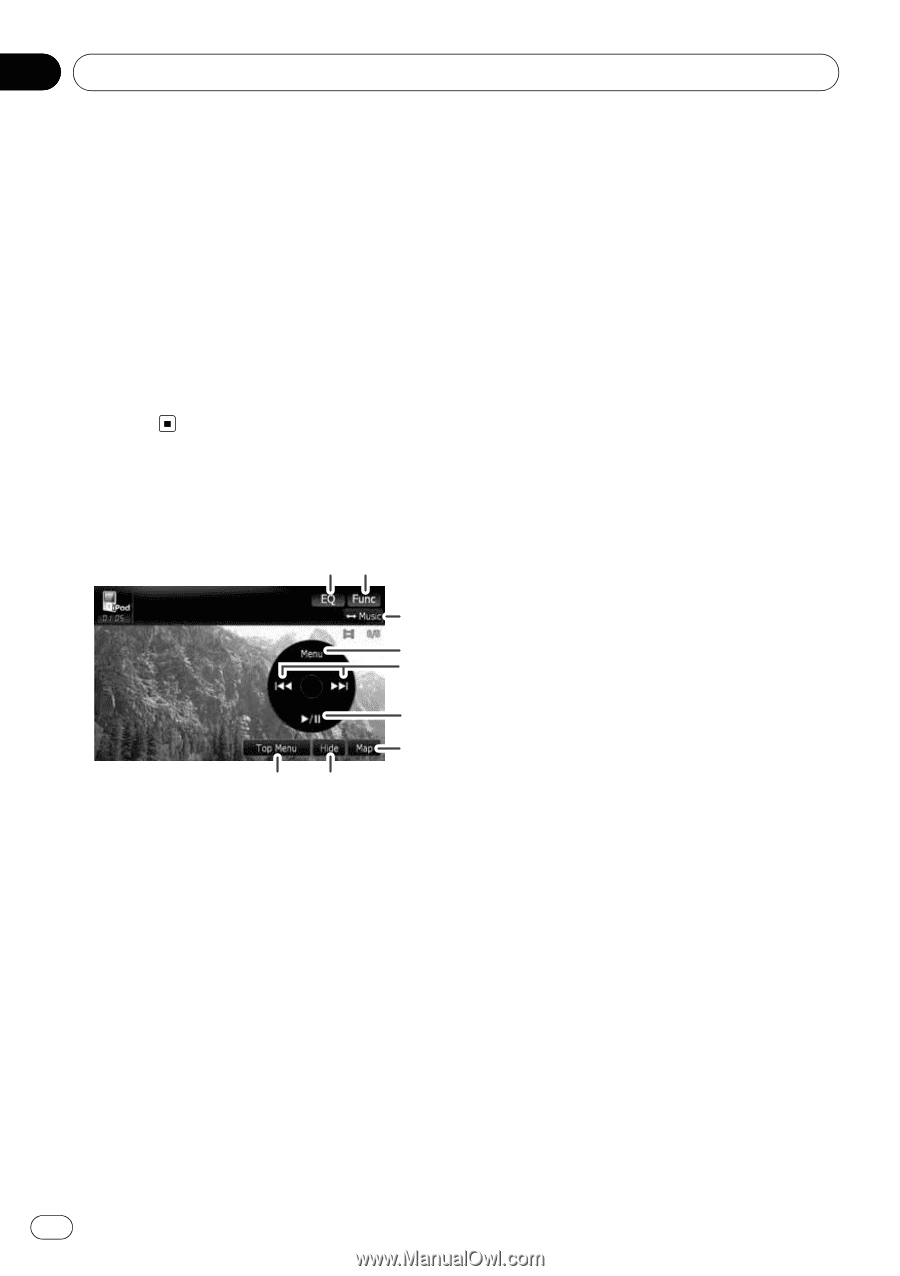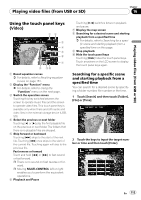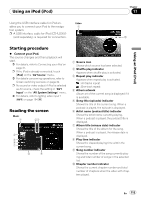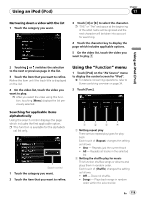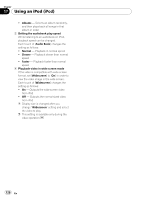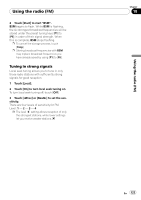Pioneer AVIC-X9115BT Operation Manual - Page 118
Video
 |
View all Pioneer AVIC-X9115BT manuals
Add to My Manuals
Save this manual to your list of manuals |
Page 118 highlights
Chapter 17 Using an iPod (iPod) 3 Touch your desired item on the list to narrow down them until the video list appears. = For details concerning operations, refer to Browsing for a video on this page. 4 On the video list, touch the video you want to play. 5 Touch the screen to display the touch panel keys. = For more details of the operation, refer to Using the touch panel keys (Video) on this page. Using the touch panel keys (Video) 12 3 4 5 6 7 8 9 1 Recall equalizer curves = For details, refer to Recalling equalizer curves on page 161. 2 Display the "Function" menu = For details, refer to Using the "Function" menu on the next page. 3 Switch the operation screen Touching this key switches between the screen to operate music files and the screen to operate video files. After you touch the key, the top category menu appears to let you select the item for playback. p This touch panel key is available only when there are both audio and video file in your iPod. 4 Display the previous selected list If you select the video from the list to play after touching Top Menu, touching the key displays the previous list. (If you touch Top Menu again but do not select a video, this key is disabled until you select a video with the list next time.) 5 Skip back or forward to another song Touching [p] skips to the start of the next video. Touching [o] once skips to the start of the current video. Touching again will skip to the previous video. When the video with chapters played, chapter can be skipped back and forward. Fast reverse or forward Touch and hold [o] or [p] to fast rewind or fast forward. p Moving MULTI-CONTROL left or right enables you to perform the equivalent operations. 6 Playback and Pause Touching [f] switches between playback and pause. 7 Display the map screen 8 Display the top category menu for video Touching the key displays the top category for video playback. 9 Hide the touch panel keys Touching [Hide] hides the touch panel keys. Touch anywhere on the LCD screen to display the touch panel keys again. Browsing for a video Touching the item on list allows you to search for a video and play it in your iPod. 118 En