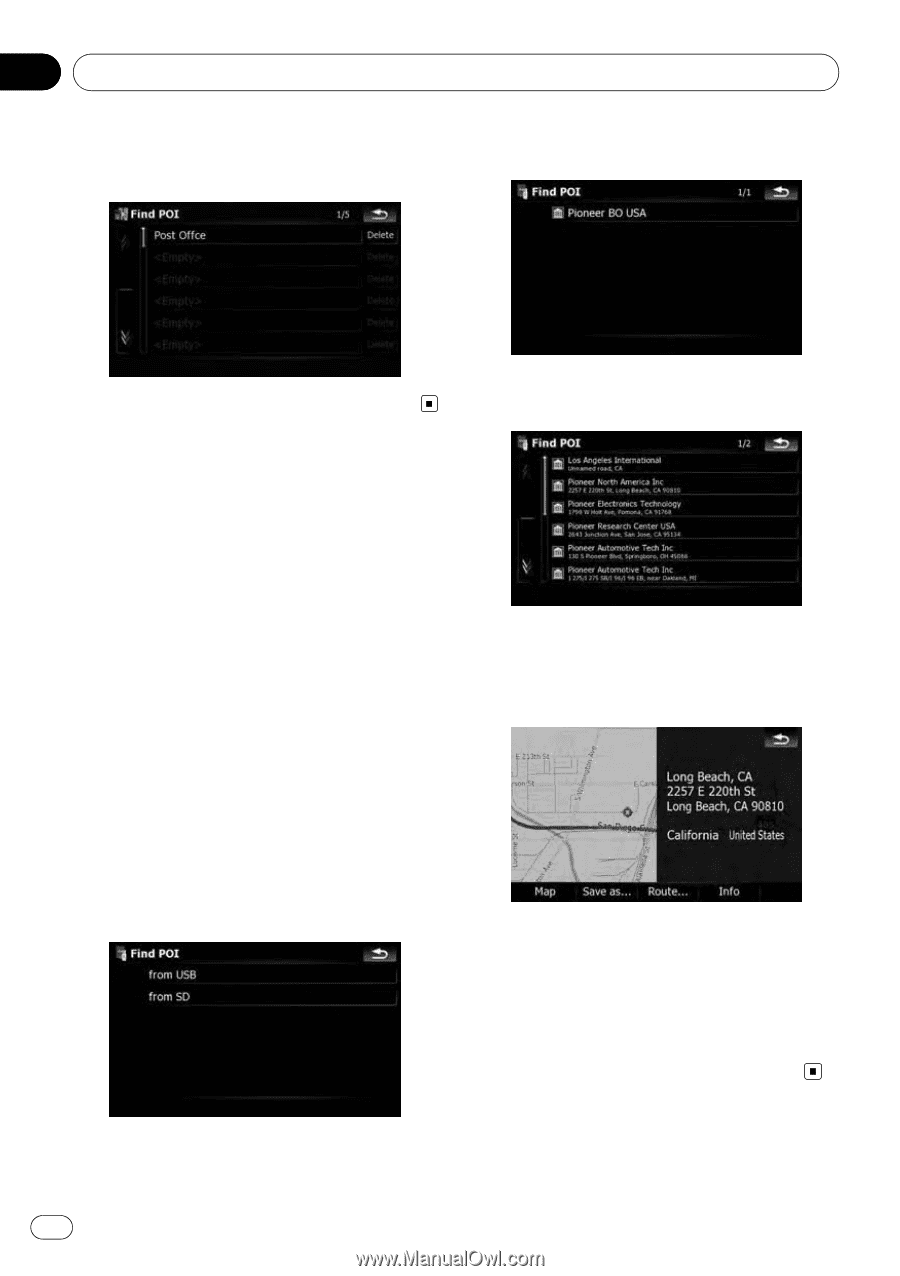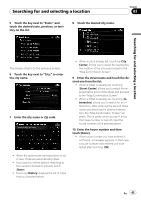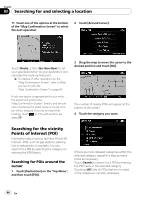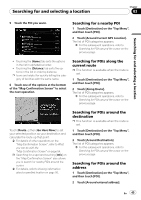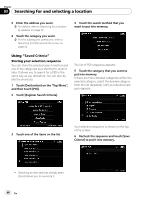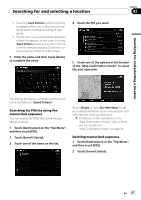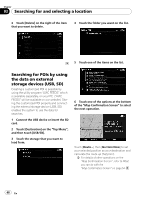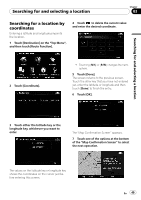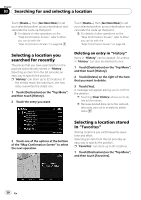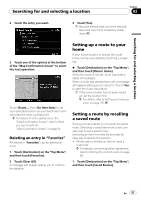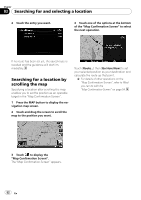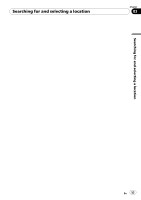Pioneer AVIC-X9115BT Operation Manual - Page 48
Searching for POIs by using, the data on external, storage devices USB, SD, Searching for
 |
View all Pioneer AVIC-X9115BT manuals
Add to My Manuals
Save this manual to your list of manuals |
Page 48 highlights
Chapter 03 Searching for and selecting a location 3 Touch [Delete] on the right of the item that you want to delete. 4 Touch the folder you want on the list. 5 Touch one of the items on the list. Searching for POIs by using the data on external storage devices (USB, SD) Creating a customized POI is possible by using the utility program "AVIC FEEDS" which is available separately, on your PC. ("AVIC FEEDS" will be available on our website.) Storing the customized POI properly and connecting the external storage device (USB, SD) enables the system to use the data for searches. 1 Connect the USB device or insert the SD card. 2 Touch [Destination] on the "Top Menu", and then touch [USB/SD]. 3 Touch the storage that you want to load from. 6 Touch one of the options at the bottom of the "Map Confirmation Screen" to select the next operation. Touch [Route...] then [Go Here Now] to set your selected position as your destination and calculate the route up that point. = For details of other operations on the "Map Confirmation Screen", refer to What you can do with the "Map Confirmation Screen" on page 54. 48 En